In an assembly, you can select components based on a temporary volume that you define.
To select components using Volume Select:
-
Do one of the following:
- On the Standard toolbar, expand the Select
 flyout and click Volume Select.
flyout and click Volume Select.
- Right-click an empty region of the graphics area and, on the context toolbar, expand the Select
 flyout and click Volume Select.
flyout and click Volume Select.
- Click .
- Drag to define a rectangle:
- Drag from left to right to select components entirely within the volume.
- Drag from right to left to select components within or crossed by the volume.
The rectangle is drawn on a plane parallel to the plane of your computer screen. By default, the plane passes through the origin of the assembly. You can control the location of the plane by pre-selecting items. If you pre-select:
- A vertex: The plane passes through the vertex.
-
An edge or non-planar face: The plane intersects the edge or face at a location nearest to the origin.
-
A planar face or reference plane: The rectangle is drawn on that plane, and the display changes to be normal to that plane.
- Release the mouse button.
Drag handles appear on the rectangle.
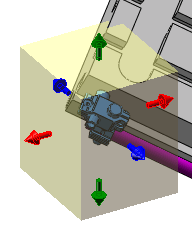
- To expand the volume, click a handle, move the pointer, and then click again to release the handle.
As the volume changes, components are dynamically selected.
- Press Esc or initiate any command that is available after a multiple-component selection.