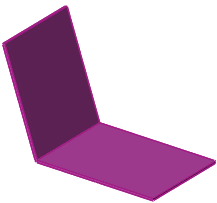When bending sheet metal, you may want to create sharp bends instead of round bends.
To create a sheet metal part with sharp bends:
-
Create a part by sketching the part profile, then extruding a thin-feature part.
- Click Insert Bends
 or click .
or click .
- In the PropertyManager, under Bend Parameters:
- Select the fixed face on the model. The fixed face remains in place when the part is flattened. The name of the face is displayed in the Fixed Face or Edge
 box.
box.
- Type the Bend Radius
 .
.
-
Under Bend Allowance, select from the following options: Bend Table, K-Factor, Bend Allowance, Bend Deduction, or Bend Calculation.
-
If you selected K-Factor, Bend Allowance, or Bend Deduction, enter a value.
- If you selected Bend Table or Bend Calculation, select a table from the list, or click Browse to browse to a table.
-
If you want relief cuts added automatically, select the Auto Relief check box, then choose the type of relief cut. If you choose Rectangular or Obround, then you must specify a Relief Ratio.
The options and values you specify for bend radius, bend allowance, and auto relief are shown as the default settings for the next new sheet metal part that you create.
- Click
 .
.A bent sheet metal part is created whose dimensions in the flattened state reflect the specified bend allowance and radius values.