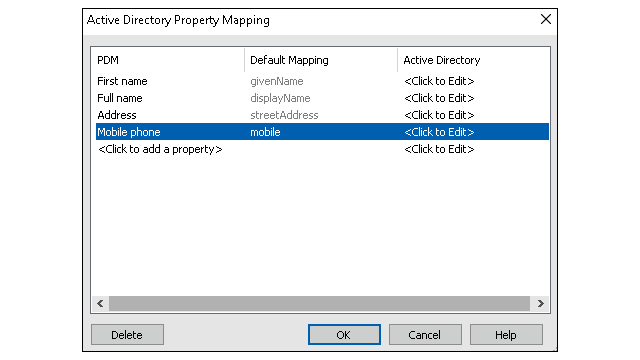
With improved integration with
Microsoft® Windows Active Directory, you have
more options to manage users and groups that use Windows login.
The
User
Properties dialog box has additional fields. You can override the default
property mappings or map properties such as
User
data that are not mapped to any Active Directory attribute. In the
Administration tool, right-click
Users and Groups
Management and click
Active Directory Property Mapping.
- You must have Can administrate
users administrative permission.
- You can map a user property
to
only
one
Active Directory attribute.
You can also:
- Import the user's profile picture from the Active Directory.
- View the
profile picture in the SOLIDWORKS PDM menu bar if you have set it in the Active
Directory.
Hover
over
Logged
in as
 to view the
image in larger
size.
to view the
image in larger
size.
- Edit the presence note directly from the user pop-up
window.
- Identify Windows users and groups through an indicator in the
icons
 .
.
- Validate Windows groups. In the Administration tool, under Users and Groups Management, right-click
Groups
and click Validate Groups from Active
Directory. If the group does not exist in the
Active
Directory, the icon displays with a red plus indicator
 . Right-click the group name and click Information to view details.
. Right-click the group name and click Information to view details.
- Validate SOLIDWORKS PDM and Windows user logins. Right-click the
user name and click
Validate Logins. If SOLIDWORKS PDM user
information is invalid, the user icon displays with a red lock indicator
 . Right-click the user name and click
Information to view details.
. Right-click the user name and click
Information to view details.