Favorite Search Example (VB.NET)
This example shows how to perform a favorite search.
NOTE: If using the primary interop assembly
provided with SOLIDWORKS PDM Professional, see
Using .NET Framework 4.0 in
Stand-alone Applications.
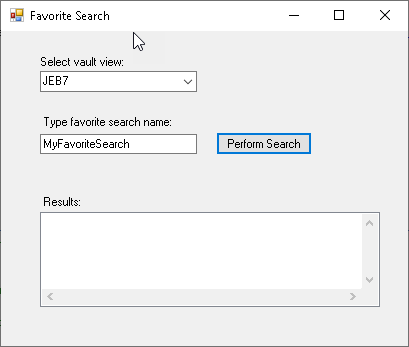
'----------------------------------------------------------------------------
' Preconditions:
' 1. Start Microsoft Visual Studio.
' 2. Click File > New > Project > Visual Basic > Windows Forms Application.
' 3. Type FavoriteSearch in Name.
' 4. Click Browse to navigate to the folder where to create the project.
' 5. Click OK.
' 6. Click Show All Files in the Solution Explorer toolbar and expand
' Form1.vb in the Solution Explorer.
' 7. Replace the code in Form1.vb with this code.
' 8. To create the form, replace the code in Form1.Designer.vb with this code.
' 9. Add EPDM.Interop.epdm.dll as a reference (right-click the project
' name in the Solution Explorer, click Add Reference, click
' Assembly > Framework in the left-side panel, browse to the top folder of your
' SOLIDWORKS PDM Professional installation, locate and click
' EPDM.Interop.epdm.dll, click Open, click Add, and click Close).
' 10. Right-click EPDM.Interop.epdm in References, select Properties, and set
' Embed Interop Types to False to handle methods that pass arrays of
' structures.
' 11. Ensure that you know the name of a saved favorite search, and that search
' finds at least one vault file whose extension (e.g.,
sldprt)
' has a file data card (e.g. Quick
Start Data Card) with a Description field.
' 12. Check out the vault file and add a description. Check it back in.
' 13. Use the Admin Tool to create a new column set for complete search results.
' (Right-click on Admin Tool > vault_name > Columns > Search Result Columns and select New Column Set.
' 14. Click Add and select Description from
the Variable dropdown
' 15. Save the new column set with name, MyFavoriteSearchResults.
' 16. Double-click Admin Tool > vault_name > Cards > Search Cards > Complete Search.
' 17. In the Card Properties panel, select the View and Preferred checkboxes next to MyFavoriteSearchResults.
' 18. Save and close the Card Editor dialog.
' 19. Click Debug > Start Debugging or press F5.
'
' Postconditions:
' 1. Displays a dialog.
' 2. Select a vault.
'
3. Type in a favorite search name.
' 4. Click Perform Search.
' 5. Displays search results, including the custom search column,
Description.
' 6. Close the dialog.
'----------------------------------------------------------------------------
'Form1.vb
Imports
System.IO
Imports
System.Xml.Serialization
Imports
System.Collections
Imports
System.Collections.Generic
Imports
System.Data
Imports
System.Diagnostics
Imports
System.Windows.Forms
Imports
System.ComponentModel
Imports
EPDM.Interop.epdm
Public
Class
Form1
Private vault1
As
IEdmVault5 =
Nothing
Public
Sub Form1_Load(ByVal
sender
As
System.Object,
ByVal
e
As
System.EventArgs)
Handles
MyBase.Load
Try
vault1 =
New
EdmVault5()
Dim vault
As IEdmVault8 =
DirectCast(vault1,
IEdmVault8)
Dim Views
As EdmViewInfo() =
Nothing
vault.GetVaultViews(Views,
False)
VaultsComboBox.Items.Clear()
For
Each View
As EdmViewInfo
In
Views
VaultsComboBox.Items.Add(View.mbsVaultName)
Next
If VaultsComboBox.Items.Count > 0
Then
VaultsComboBox.Text =
DirectCast(VaultsComboBox.Items(0),
String)
End
If
Catch ex
As
System.Runtime.InteropServices.COMException
MessageBox.Show("HRESULT = 0x"
+ ex.ErrorCode.ToString("X") +
" " + ex.Message)
Catch ex
As Exception
MessageBox.Show(ex.Message)
End
Try
End
Sub
Public
Sub PerformSearch_Click(ByVal
sender
As
System.Object,
ByVal
e
As
System.EventArgs)
Handles PerformSearch.Click
Try
Dim vault2
As IEdmVault7 =
Nothing
If vault1
Is
Nothing
Then
vault1 =
New
EdmVault5()
End
If
vault2 =
DirectCast(vault1,
IEdmVault9)
If
Not vault1.IsLoggedIn
Then
vault1.LoginAuto(VaultsComboBox.Text,
Me.Handle.ToInt32())
End
If
Dim oSearch
As IEdmSearch10 =
vault1.CreateSearch()
Dim oSearchResult
As
IEdmSearchResult6 = oSearch.GetFirstFavoriteResult(TextBox1.Text,
True)
'get custom search result columns, if present
Do
'oSearchResult will have
default values like path or ID, even if custom columns do not exist
ListBox1.Items.Add("ID:
" & oSearchResult.ID)
ListBox1.Items.Add("Name:
" & oSearchResult.Name)
ListBox1.Items.Add("Path:
" & oSearchResult.Path)
ListBox1.Items.Add("Version:
" & oSearchResult.Version)
Dim oColsInfo()
As
EdmListCol =
Nothing
Dim oStrValues()
As
String
=
Nothing
oSearchResult.GetCustomColumnsInfo(oColsInfo)
oSearchResult.GetCustomColumnValues(oStrValues)
If oColsInfo
IsNot
Nothing
Then
For
i
As
Integer
= 0
To
oColsInfo.Length - 1
ListBox1.Items.Add(oColsInfo(i).mbsCaption &
": "
& oStrValues(i))
Next
i
End
If
oSearchResult = oSearch.GetNextResult()
'Get next result
Loop
Until oSearchResult
Is
Nothing
Catch ex
As
System.Runtime.InteropServices.COMException
MessageBox.Show("HRESULT = 0x"
+ ex.ErrorCode.ToString("X") +
" " + ex.Message)
Catch ex
As Exception
MessageBox.Show(ex.Message)
End
Try
End
Sub
End
Class
'Form1.Designer.vb
<Global.Microsoft.VisualBasic.CompilerServices.DesignerGenerated()>
Partial
Class
Form1
Inherits
System.Windows.Forms.Form
'Form overrides dispose to clean up the component list.
<System.Diagnostics.DebuggerNonUserCode()>
Protected
Overrides
Sub
Dispose(ByVal
disposing
As
Boolean)
Try
If disposing
AndAlso
components
IsNot
Nothing
Then
components.Dispose()
End
If
Finally
MyBase.Dispose(disposing)
End
Try
End
Sub
'Required by the Windows Form Designer
Private components
As
System.ComponentModel.IContainer
'NOTE: The following procedure is required by the Windows Form Designer
'It can be modified using the Windows Form Designer.
'Do not modify it using the code editor.
<System.Diagnostics.DebuggerStepThrough()>
Private
Sub InitializeComponent()
Me.VaultsLabel =
New
System.Windows.Forms.Label()
Me.VaultsComboBox =
New
System.Windows.Forms.ComboBox()
Me.PerformSearch =
New
System.Windows.Forms.Button()
Me.TextBox1 =
New
System.Windows.Forms.TextBox()
Me.Label1 =
New
System.Windows.Forms.Label()
Me.Label2 =
New
System.Windows.Forms.Label()
Me.ListBox1 =
New
System.Windows.Forms.ListBox()
Me.SuspendLayout()
'
'VaultsLabel
'
Me.VaultsLabel.AutoSize =
True
Me.VaultsLabel.Location =
New
System.Drawing.Point(36, 24)
Me.VaultsLabel.Name =
"VaultsLabel"
Me.VaultsLabel.Size =
New
System.Drawing.Size(91, 13)
Me.VaultsLabel.TabIndex = 0
Me.VaultsLabel.Text =
"Select vault view:"
'
'VaultsComboBox
'
Me.VaultsComboBox.FormattingEnabled
=
True
Me.VaultsComboBox.Location =
New
System.Drawing.Point(39, 40)
Me.VaultsComboBox.Name =
"VaultsComboBox"
Me.VaultsComboBox.Size =
New
System.Drawing.Size(157, 21)
Me.VaultsComboBox.TabIndex = 1
'
'PerformSearch
'
Me.PerformSearch.Location =
New
System.Drawing.Point(215, 101)
Me.PerformSearch.Name =
"PerformSearch"
Me.PerformSearch.Size =
New
System.Drawing.Size(96, 23)
Me.PerformSearch.TabIndex = 6
Me.PerformSearch.Text =
"Perform Search"
Me.PerformSearch.UseVisualStyleBackColor
=
True
'
'TextBox1
'
Me.TextBox1.Location =
New
System.Drawing.Point(39, 103)
Me.TextBox1.Name =
"TextBox1"
Me.TextBox1.Size =
New
System.Drawing.Size(157, 20)
Me.TextBox1.TabIndex = 7
'
'Label1
'
Me.Label1.AutoSize =
True
Me.Label1.Location =
New
System.Drawing.Point(39, 84)
Me.Label1.Name =
"Label1"
Me.Label1.Size =
New
System.Drawing.Size(136, 13)
Me.Label1.TabIndex = 8
Me.Label1.Text =
"Type favorite search name:"
'
'Label2
'
Me.Label2.AutoSize =
True
Me.Label2.Location =
New
System.Drawing.Point(39, 164)
Me.Label2.Name =
"Label2"
Me.Label2.Size =
New
System.Drawing.Size(45, 13)
Me.Label2.TabIndex = 10
Me.Label2.Text =
"Results:"
'
'ListBox1
'
Me.ListBox1.FormattingEnabled =
True
Me.ListBox1.HorizontalScrollbar =
True
Me.ListBox1.Location =
New
System.Drawing.Point(39, 181)
Me.ListBox1.Name =
"ListBox1"
Me.ListBox1.ScrollAlwaysVisible =
True
Me.ListBox1.Size =
New
System.Drawing.Size(340, 264)
Me.ListBox1.TabIndex = 11
'
'Form1
'
Me.AutoScaleDimensions =
New
System.Drawing.SizeF(6.0!, 13.0!)
Me.AutoScaleMode =
System.Windows.Forms.AutoScaleMode.Font
Me.ClientSize =
New
System.Drawing.Size(407, 472)
Me.Controls.Add(Me.ListBox1)
Me.Controls.Add(Me.Label2)
Me.Controls.Add(Me.Label1)
Me.Controls.Add(Me.TextBox1)
Me.Controls.Add(Me.PerformSearch)
Me.Controls.Add(Me.VaultsComboBox)
Me.Controls.Add(Me.VaultsLabel)
Me.Name =
"Form1"
Me.Text =
"Favorite Search"
Me.ResumeLayout(False)
Me.PerformLayout()
End
Sub
Friend
WithEvents VaultsLabel
As
System.Windows.Forms.Label
Friend
WithEvents VaultsComboBox
As
System.Windows.Forms.ComboBox
Friend
WithEvents PerformSearch
As
System.Windows.Forms.Button
Friend
WithEvents TextBox1
As
TextBox
Friend
WithEvents Label1
As
Label
Friend
WithEvents Label2
As
Label
Friend
WithEvents ListBox1
As
ListBox
End
Class