Circuit management
The circuits in a component correspond to the device "poles".
These circuits are used in the symbol definition, and also in the manufacturer
part definition. Cross references are generated, and terminals are shown
by comparing the circuits of the symbol and the circuits of the manufacturer
part.
The circuits are not limited to
devices. Terminals and PLC cards can also have circuits.
Circuit definition
The software manages several types of circuits, corresponding
to the nature of the electrical component.
For example, a three-pole circuit breaker consists of three Circuit
breaker, Switch circuits.
The circuits of a component are the sum of the circuits of all the symbols
representing this component.
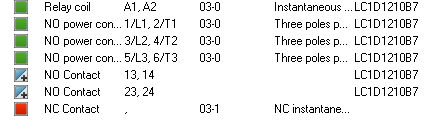
The above example shows the definition of reference LC1D09006B7
from Schneider in circuit terms. It consists of a coil, a 3-pole power
contactor, NO and reversing contacts.
Circuits and groups
To associate circuits, enter a number (or a name) on each circuit. They
must have the same number.
For example, a reversing contactor uses the circuit groups, on which
you can find one coil associated with one contactor and a second coil
associated with a second contactor.
The manufacturer part data stores the group number. When you insert
the symbol component, the cross references are automatically updated with
the group number.
Manufacturer parts and circuits
When you assign a manufacturer part,
the softwarecompares
the circuits of the manufacturer part and the circuits of the various
symbols representing the component.
If they match, the material terminal numbers are automatically propagated
to the symbol circuits and displayed in the scheme. If there are any differences
between the circuits of the manufacturer part and the circuits of the
symbols, the circuits are added or reserved. In this case, the material
terminal numbers are not displayed in the scheme.
SOLIDWORKS Electrical
uses a color code to display the circuits of a component.
The green color indicates consistency
between the symbol circuits and the manufacturer part circuits.
The Red color indicates an inconsistency.
Certain circuit symbols are not present in manufacturer parts. You will
have to add auxiliaries or modify your component to add the symbols within
the manufacturer part.
The blue color indicates that
the manufacturer part contains circuits not represented in the symbol
(reserved circuits).
The Yellow color indicates
the presence of virtual circuits, which appear neither as symbols nor
as manufacturer part references (added manually).
When you replace a manufacturer part by another one, SOLIDWORKS Electrical
removes the previous circuit association and associates the circuits of
the new manufacturer part with those of the symbols, like the first association.
Switching circuits
The association of the circuits of the manufacturer parts and those
of the symbols is automatic. You can change the association, but only
between circuits which have the same characteristics, for example, to
switch a NO contact to another NO contact.
In the Symbol properties dialog
box (Tab: Manufacturer part and circuits),
select a circuit and drop it to another one.