The Measure tool measures the
distance between two selected locations, and compares the node values of the active results
plot in the graphics area.
To activate the Measure tool:
-
In the Plastics CommandManager, click Measure
 .
.
-
When the Measure tool is active, select
two locations on a results plot to probe the results.
The software displays information about the probed locations inside
blue,
red, and magenta boxes.
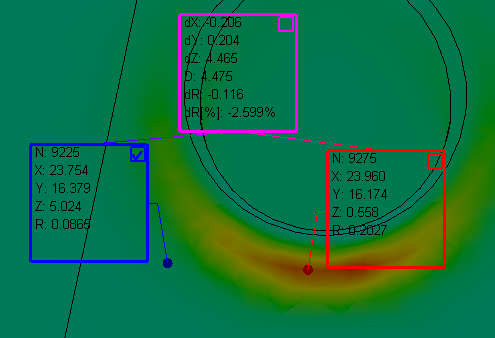
-
To reposition the probed locations, click the check box at the upper-right
corner of the red and blue boxes, and move the pointer to another
location.
The software subtracts the values of the blue box from the
corresponding values of the red box and lists the results in the magenta
box.
| Measure Box |
Information |
| Red or Blue |
|
N
|
Node number corresponding to the
probed mesh node
|
|
X, Y, Z
|
Coordinates of the probed
location
|
|
R
|
Result value at the probed
location
|
|
| Magenta |
|
dX, dY, dZ
|
Difference between the X, Y, and
Z coordinates of the red and blue probed
locations
|
|
D
|
Resultant distance between the
red and blue probed locations
|
|
dR
|
Absolute difference between
result values at the red and blue probed
locations
|
|
dR(%)
|
Percentage difference between
result values at the red and blue probed
locations
|
|