Creating PolySolids
Use the PolySolid command to draw 3D solids in the shape of polygonal walls.
PolySolids can contain straight and curved segments of a specified height and width.
To create PolySolids, use one of these methods:
- Specify vertices, one by one.
- Convert existing 2D entities, such as Lines, PolyLines, Arcs, Circles, Ellipses, and Splines.
PolySolid entities are 3D solids that you can modify using editing commands for 3D solids.
To create PolySolids by specifying vertices:
- Click Solids > Draw > PolySolid (or type PolySolid).
- Optionally, specify the following:
- Height. Specify the height of the PolySolid.
- Width. Specifies the width of the PolySolid.
- Justify. Specifies the PolySolid placement relative to the line that defines the PolySolid (Center, Left, or Right).
- In the graphics area, specify the start point for the first segment of the PolySolid.
- Specify options for the next segment:
- Arc. Changes the segment type to an Arc.
- Undo. Undoes a previous segment.
- Specify the segment end point.
- Do one of the following:
- Specify each successive segment according to steps 4 and 5.
- After specifying at least two segments, specify the Close option to create a closed PolySolid, or press Enter.
To create PolySolids from existing entities:
- Click Solids > Draw > PolySolid (or type PolySolid).
- Optionally, specify the following:
- Height. Specify the height of the PolySolid.
- Width. Specifies the width of the PolySolid.
- Justify. Specifies the PolySolid placement relative to the entity that defines the PolySolid (Center, Left, or Right).
- Specify the Entity option.
- In the graphics area, specify the entities to convert and press Enter.
- Press Enter.
The PolySolid is created with the specified height and width.
 To avoid to create single PolySolids from consecutive lines and arcs, use PolyLines as base entities.
To avoid to create single PolySolids from consecutive lines and arcs, use PolyLines as base entities.
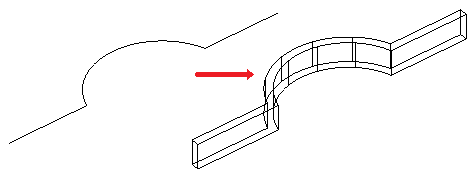
Command: PolySolid
Menu: Solids > Draw > PolySolid