The 3DEXPERIENCE
Exchange add-in lets SOLIDWORKS users safely work with a package of content from a 3DEXPERIENCE source,
such as
the Design with SOLIDWORKS
app.
You must first receive an
.SLDPKG package of content from a
3DEXPERIENCE
source. The sender notifies you and sends the package that you save locally to a
location defined as your workspace. For more information about creating the package, see
Exporting SOLIDWORKS Data from the
3DEXPERIENCE Platform. Packages can contain only SOLIDWORKS
files.
To use 3DEXPERIENCE Exchange:
-
To enable the add-in, click and under other Other
Add-Ins, select 3DEXPERIENCE
Exchange and click OK.
If you do not see the add-in, you must install it.
Download the installation files from the
SOLIDWORKS website.
-
In the Task
Pane, open the 3DEXPERIENCE Exchange
 tab and click Import Package.
tab and click Import Package.
-
In the dialog box. specify the Workspace Folder where you saved the package, the Package File, and the Package Name, then click Import.
The software extracts the contents of the package to the
workspace and the package becomes active. The list of files in the package
appears in
3DEXPERIENCE Exchange. The
Status column indicates files that you can
modify (
Unchanged) and those that you
only view (
Read-only). Status colors
represent different statuses (Green=
Unchanged, Orange=
Modified, Blue=
Added
Reference).
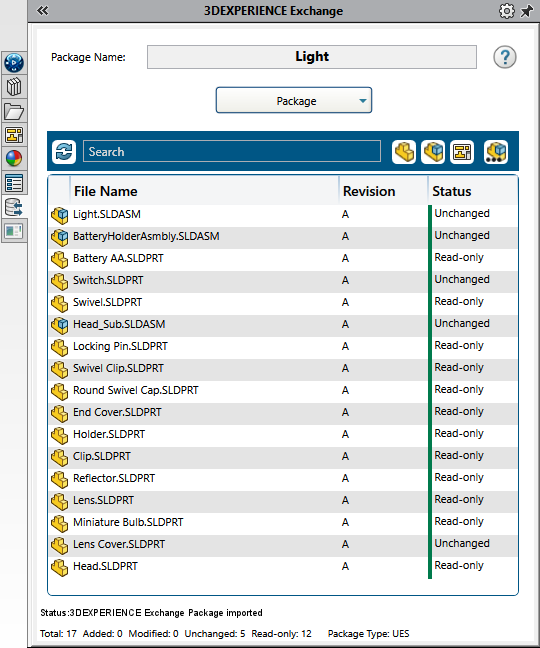
-
To edit the package files, right-click a file and select an
option from the list.
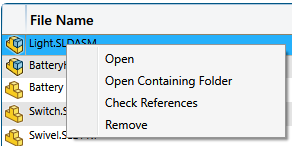
| Option |
Description |
|---|
| Open |
Opens the file in SOLIDWORK so you can edit
it. |
| Open Containing Folder |
Opens the File Explorer folder that contains the
file. |
| Check References |
Opens the Check for
References dialog box that finds references for the file
and indicates the path. This helps ensure that all referenced files are
in the package. |
| Remove |
Removes files that you added to the package and
deletes them from the workspace. You can Shift + select multiple files to remove. You cannot
remove files that are from the 3DEXPERIENCE
source or added files if they are referenced by 3DEXPERIENCE source files. |
You can filter by parts, assemblies, and top-level
assemblies.
-
To handle an active package, click Package commands and select an option from the list.
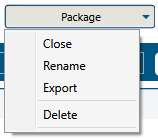
| Option |
Description |
|---|
| Close |
Closes the active package. To edit another package
in your workspace, click Edit
Package and select a package from the list. 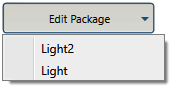 |
| Rename |
Highlights the Package
Name field so you can rename the package. Click
Rename
 to save the
change. to save the
change. |
| Export |
Opens the Export
Package dialog box that you use to package the files as
an .SLDPKG file to send back to
the 3DEXPERIENCE source owner. |
| Delete |
Deletes the entire package from your Workspace Folder. |