In , tooltips provide more information. Hover over  to display the
information. to display the
information. |
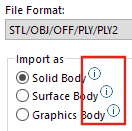 |
| When you drag a non-SOLIDWORKS
file into a part file, a persistent tooltip prompts you to hold the
Alt key to access the
Import Options dialog box
for the file type. Drop the file to open the dialog box. |
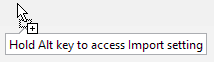 |
| When you import mesh models with
the File Format of STL/OBJ/OFF/PLY/PLY2, the
appropriate CommandManager tab opens. If you import mesh models as
solid bodies or surface bodies, the Data
Migration CommandManager tab appears. If you import
mesh files as graphics bodies, the Mesh
Modeling CommandManager tab
appears.
If the tabs do not automatically appear, a
notification prompts you to use the appropriate tab to edit the
imported
model.
|
 |
| In , text alerts you that the options Automatically perform import diagnostics -
healing and Perform full
entity check and repair errors do not apply to STL
files. |
 |
| The DXF/DWG Import dialog box displays the options in a
more visible location and has an improved user interface. |
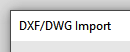 |
| When you import a drawing into a
part file, a tooltip points out the 2D to 3D toolbar. The tooltip
disappears when you click in the graphics area. |
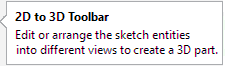 |
| On the Align toolbar, a tooltip
indicates when selected entities are aligned. Previously, there was
no indication. This helps you align 2D files that you import and use
as references to create 3D geometry. |
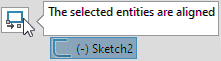 |
| You can add comments to selection sets
and they appear in the Comments folder in the
FeatureManager® design tree. |
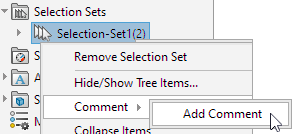 |
| In group boxes of
PropertyManagers, you can select entities, right-click, and save
them to selection sets. |
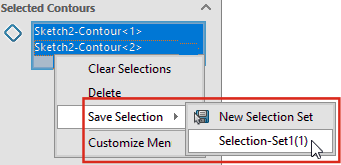 |