Cable reservation

|
Menu: Line diagram >
Cable reservation
Contextual menu of line diagram cable: Reserve
cables and cores |
You can manage currently existing cables
or create new cables by selecting the New
cable icon.

|
New cable: Opens
the cable catalog, where you can select references to add
to the electrical project. |

|
Delete: Deletes
the selected cables. A cable cannot be deleted if its cores are
in use. |

|
Properties: Shows
the properties
of the selected cable. |

|
Duplicate: Copies
individual or multiple, cables including all their associated
properties such as part, function path, etc. The numbering is
automatically incremented. |

|
Replace: Replaces
the selected cable with another from the catalog. The new cable
must have at least as many cores as the cable being replaced. |

|
Switch: Switches
the origin and destination of the cable. |

|
Dissociate cable core:
Disconnects the selected cable cores. |

|
Undo: The Undo command cancels the last
command used. |

|
Redo: The Redo command cancels the result
of the last Undo command
used. |

|
Tree mode: Manages
the type of display for the cables list. The cables can be grouped
by function or origin/destination. |
Filters: Filters the listed
cables by mark, part reference, or origin/destination locations.
Pre-reserved cables: Automatically
hides all cables except those that have been reserved. Click on this icon
again to remove the filter.
To reserve cable cores:
1. Check the
boxes corresponding to the cores.
2. Check the
box beside the cable to reserve all of its cores.
Two icons (Automatic and Manual) are at your disposal in
the Cable core selection section
of the menu to help you select cores.
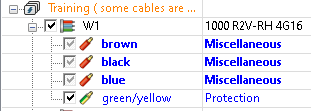
3. Click OK to quit the dialog box and save
your selection.

|
Warning: These actions
only reserve cable cores. They do not actually cable your installation. |
A text corresponding to the selected cable is automatically placed on
the line. This text can be customized (style and content) in the electrical
project properties (Text tab).