Detailed cabling

|
Menu: Line diagram >
Detailed cabling
Contextual menu of line diagram cable: Detailed
cabling |
This dialog box is divided into 3 parts. The center shows cables, and
the left and right sides show the source and the destination, along with
terminal strips.
You can drag and drop cores onto the origin or destination pins. The
connections will then be indicated by the green zones showing the core
numbers on the origin or destination.
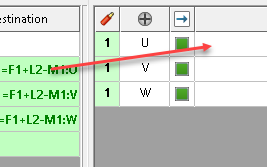
When cabling is finished, the Origin
and Destination green zones will
be filled with the connection information.
Icons

|
Add a cable: Adds a new cable. |

|
Core reservation:
Opens the cable and core
reservation dialog box. |

|
Replace: Select
a new cable in the cable catalog to replace the selected cable.
The new cable must have at least as many cores as the one being
replaced. |

|
Connect: Connects
a cable core when both a device and cable core are selected. |

|
Associate wires:
Connects automatically cable core when the selected cable is consistent
with the cable-less wires. |

|
Uncable this end:
Disconnects the selected cable cores. |

|
Disconnect cores:
Disconnects the selected cores on either side. |

|
Switch: Switch
the cable core between the origin and the destination. |

|
Wire style:
Allows you to change the wire style associated with the selected
cable core. |

|
See sub-components:
Displays only the nested components marks. |

|
See only components:
Shows only the components (Hides sub-components). |

|
Preview: Displays
or hides the Origin and Destination viewing windows. |
Reserved cores only: Shows only
reserved cores.
Cable core linking components:
Shows only cable cores that currently form a link.
All cores: Shows all the cores.