Create Connection Points
To create Connection Points (Cpoints), you have two possibilities; using
the SOLIDWORKS
Routing Library Manager, or using
the commands available in the SOLIDWORKS Electrical
menu.
Using the Routing Library Manager

|
SOLIDWORKS Electrical 3D
menu: Electrical Components Wizard
Menu: Tools > SOLIDWORKS Electrical
> Electrical Components Wizard
Menu: Tools > Routing >
Routing tools > Routing Library Manager |
This wizard option lets you add connection points allowing you to connect
cables, cable cores, and wires on the component.
1. Open the
Routing Functionality Points section
of the wizard.
2. Select the
Cpoint Type option.
3. Click the
Add button to access the interface
allowing you to manage the connection points.
The Cpoint option
is not used for the SOLIDWORKS Electrical 3D
routing (only SOLIDWORKS
routing). |
Using the commands of the SOLIDWORKS Electrical
menu
|
SOLIDWORKS Electrical
menu: Create Cpoint With
Circuit Information |
|
SOLIDWORKS Electrical
menu: Create Cpoint Using
Manufacturer Part |
|
SOLIDWORKS Electrical
menu: Create Cable Cpoint
(EWCable Point) |
Cpoint definitions
CPoint with circuit information:
This option allows you to create manually the connection points for wires
or cable cores. You must enter the circuit number, the connection point
number (see the connection point definition
chapter) and select in the graphical area the sketch point.
CPoint from manufacturer part:
This option allows you to create connection points for wires or cable
cores from the circuit definition of a manufacturer part. Click Browse to select a manufacturer
part from the Manufacturer Part Management
and select in the list the reference you want. Select in the list,
the material terminals and select, in the graphical area the corresponding
sketch points, edges, or cylindrical surfaces.
Cable CPoint: This option allows
you to create connection points for cables. It corresponds to the cable
insulator cutting point. You must create a parallel plane to the face
on which you want to create the connection point. Select in the graphical
area, the sketch point, the edge, or the cylindrical surface.
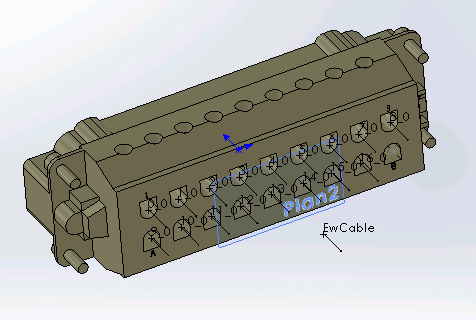
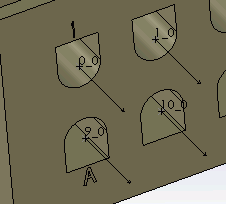
|
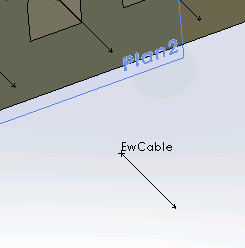
|
Cpoints
for wires |
Cpoint for
cable |