You
can specify document-level drafting settings for all annotations. Available for all document
types.
To display this dialog box:
In a drawing, click Options
 (Standard
toolbar), select the Document Properties tab,
and then select Annotations.
(Standard
toolbar), select the Document Properties tab,
and then select Annotations.
Overall drafting standard
| Overall drafting standard
|
Inherited from the selected Drafting Standard page settings. |
Text
| Font |
Click to modify the font.
|
Each time you change the annotation font, the document-level font for each annotation type is updated accordingly.
Attachments
Select the type of arrow displayed when the leader is attached to certain types of geometry.
| Edge/vertex |
Select the arrow type for attaching annotations to an edge or vertex. |
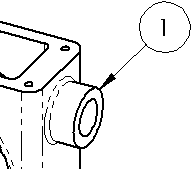 |
| Face/Surface |
Select the arrow type for attaching annotations to a face or surface. |
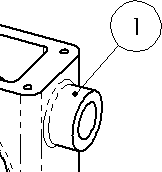 |
| Unattached |
Select the arrow type for annotations that are not attached. |
|
Bent leaders
| Use bent leaders
|
Inserts a horizontal bend in the leader that is aligned with the text. Enter the length of the unbent portion of the leader in Leader length.
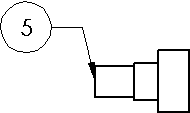
|
Options
| Leading
zeroes |
| Standard |
Leading
zeroes
appear according to the overall drafting
standard. |
| Show |
Zeroes
before decimal points are shown. |
| Remove |
Leading
zeroes
do not appear. |
|
| Trailing zeroes |
| Remove only on
zero |
Trailing
zeroes
are trimmed for whole metric values, conforming to
ANSI and ISO standards. |
| Show |
Trailing
zeroes
are displayed according to the decimal places you
specify for Units. |
| Remove |
Trailing
zeroes
do not appear. |
| Same as source |
Trailing
zeroes
appear according to the ASME Y14.5M-1994
standard. |
|
| Show
type in thread callouts |
Includes the thread Type (such as Machine Threads or Straight Pipe Thread) in the
callout. Clear the option to exclude thread Type from the callout.
|
|
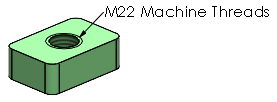
Option
selected
|
|
|
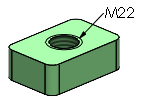
Option
cleared
|
|
| Apply new cosmetic thread behavior to
new parts |
Applies the cosmetic thread functionality for
Depth and feature
ownership to cosmetic threads created in SOLIDWORKS 2022 and later.
This option is selected by
default
for new part templates and cleared for legacy part templates. This
option is enabled for new part templates only; it is disabled for
part documents. See Cosmetic Threads PropertyManager and Cosmetic Thread Feature Ownership. For part
templates created in SOLIDWORKS 2022 and later, you can retain
the legacy functionality for Depth and feature ownership.
In
part templates, before you add cosmetic
threads, click and clear Apply new
cosmetic thread behavior to new parts. If you use the command, the mirrored part inherits the
cosmetic thread behavior from the base part. For example, if
the base part is created in SOLIDWORKS 2021, the mirrored
part inherits the legacy behavior for cosmetic threads from
the base part.
|