Part documents can contain multiple solid bodies.
For example, when you design a spoked wheel, you know the requirements of the rim and the axle. However, you do not know how to design the spoke. With multibody parts, you can create the rim and axle, then create the spoke to connect the bodies.
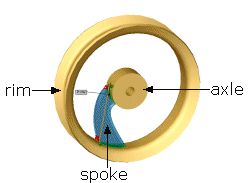
You can manipulate multibody solids the same ways you manipulate single solid bodies. For example, you can add and modify features, and change the names and colors of each solid body.
A folder named
Solid Bodies 
appears in the FeatureManager design tree when there are solid bodies in a single part document. The number of solid bodies in the part document is displayed in parentheses next to the
Solid Bodies folder

. You can organize and manage solid bodies in the following ways:
- Group bodies into folders in the Solid Bodies folder
 .
.
-
Select commands to apply to all bodies within a folder.
-
List features that belong to each body.
You can create multiple solid bodies from a single feature with the following commands:
-
Extrude boss and cut (including thin features)
-
Revolve boss and cut (including thin features)
-
Sweep boss and cut (including thin features)
-
Surface cut
-
Boss and cut thicken
-
Cavity
If
you used a multibody part as an input to create cavity features in
SOLIDWORKS 2021 or earlier, downstream features might fail. To resolve
failed features, recreate them by replacing the missing references. The
issue is corrected in SOLIDWORKS 2022 or later where the face IDs are
generated
consistently.
The Modeling Techniques section describes techniques that you can use in a multibody environment.