The Choose Option dialog box appears when you select several entities on a model and press Delete. The dialog box is dynamic, with the appropriate selections available depending on what entities you select on the model.
Options include the following:
| Delete Feature |
Deletes the entire feature and any associated features. |
| Delete Face(s) |
Displays the Delete Face PropertyManager. |
| Delete Hole(s) |
Deletes any holes created with a sketch, the Simple Hole, or the Hole Wizard features. |
From the Delete Face PropertyManager, you can select one or more faces on the solid model to create surfaces.
For example, if you select the two items on the model, as shown below, and press
Delete, the
Choose Option dialog box appears. Because the
Hole Wizard holes were drilled on the non-planar surface prior to creating the offset surface feature, the holes on the offset surface do not appear on the FeatureManager design tree.
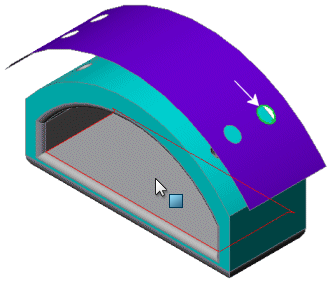
| Delete Feature |
Select to delete the surface offset. You can also delete the cut and the fillet along the edges of the cut. |
| Delete Face(s) |
Select to display the Delete Face PropertyManager, from which you can delete any other faces on the model. |
| Delete Hole(s) |
Select to delete the hole on the offset surface. |