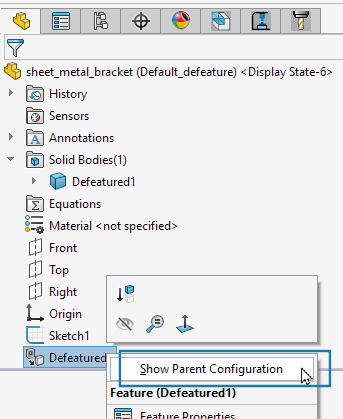With the Defeature tool, you can remove details from a part or assembly and save the
results to a new file in which the details are replaced by dumb solids (that is, solids without
feature definition or history). You can then share the new file without revealing all the design
details of the model.
The Defeature
PropertyManager provides tools for manual and automatic selection of details to keep and
remove.
To open this PropertyManager:
Click Defeature
 (Tools toolbar) or .
(Tools toolbar) or .
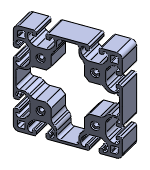 |
 |
| Before |
After |
Derived Defeature Configurations
You can save a defeatured version of a part as a derived configuration. In the
Defeature PropertyManager, on the
Feature Removal
Complete tab, select
Create a New Configuration to create
the derived defeature configuration.
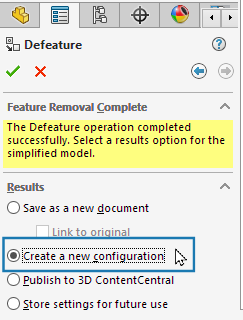
On the
Configuration tab, the defeatured version of the part appears as
a derived configuration of the parent configuration.
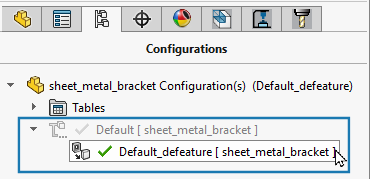
To edit the defeatured configuration, right-click it and select
Edit
Defeature. If the parent part is modified, a symbol appears on the derived
defeature configuration to alert you.
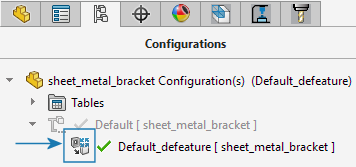
To
update the defeature configuration to the modified parent file, right-click the defeature
configuration and click
Update Defeature.
You cannot configure a derived defeature configuration. The software prevents this in all
areas where you can configure parts such as PropertyManagers, Custom Properties, configuration
tables, design tables, and so forth.
You can switch between displaying the parent configuration and the derived defeature
configuration. If you are displaying the parent configuration, to switch to the defeatured
configuration, in the FeatureManager design tree, right-click the Defeature entity and click
Show Defeatured Configuration.
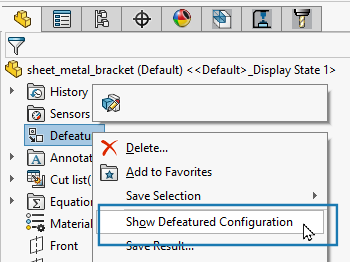
To switch back to the parent configuration, in the FeatureManager design
tree, right-click the
Defeature

feature and click
Show Parent
Configuration.