You can import dimensions and tolerances you created using DimXpert for parts into drawings, including into section views.
You cannot use the Model Items PropertyManager to import DimXpert dimensions into drawings.
Notes
- Use the procedures below for importing annotations into detail
views and projected views.
- Right-click the Annotations
 folder and click Show DimXpert Annotations to show or hide
previously imported DimXpert dimensions and tolerances.
folder and click Show DimXpert Annotations to show or hide
previously imported DimXpert dimensions and tolerances.
- In drawings, you can change only the display characteristics of
dimensions and tolerances created with DimXpert for parts. You cannot edit the
tolerance values or any criteria entered in the feature control frame of a
geometric tolerance.
- In the Drawing View PropertyManager:
| Scale |
To maintain the same
balance between the annotations and geometry shown in the
annotation views in parts, select Use custom scale and choose Use model text scale when
importing drawing views. |
- In a drawing, click :
Under Offset
distances, select Annotation view
layout to preserve the layout defined in the annotation
view. Clear this option to use the drawing layout to place the dimensions.
- If you add new DimXpert dimensions to annotation views for which
you have already created drawing views, the Annotation
Update PropertyManager appears. This PropertyManager appears only
once each time you add new DimXpert dimensions. If you do not update the
annotations at that time, you must click to show the updated annotations.
- You can use dimension extension lines to connect the dimensions
to the model. See DimXpert Display Options.
- DimXpert dimensions and tolerances are teal-colored by default.
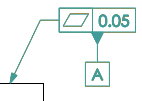
To
change the default color, click . Under Color scheme settings, select and pick the new color.