RealView gives models a realistic and dynamic representation without the need to render. If your graphics card is RealView-compatible, RealView is enabled by default.
RealView Effects
| |
RealView on |
RealView off |
|---|
| Appearances |
More realistic representation
Environment reflections
Visible bump surface finish
Multi-colored effects (car paint)
|
Basic OpenGL colors and textures
Standard texture mapping for texture-based appearances
|
| Scenes |
Self-shadowing from first directional light
Floor shadows and reflections
|
Basic soft shadow on floor No reflective floors
|
Appearances
The appearance of a model is different from its physical properties. For example, you can assign a model the physical property of stainless steel, but add the appearance of glossy car paint.

Scenes
Scenes affect the way appearances look by displaying different environments that include reflective floors, photos that encompass the model, and reflections of backgrounds.
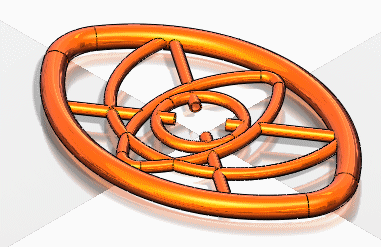
Whether RealView is selected or cleared has no effect on System Colors. A default background scheme or the scenes you add are always displayed in the graphics area.
Legacy Models Compared
| |
SOLIDWORKS 2008 |
SOLIDWORKS 2009 |
|---|
| |
RealView on
|
RealView off
|
RealView on
|
RealView off
|
| SOLIDWORKS 2007 colors and textures
|
Either the default plastic appearance or the default texture appearance for the associated color or texture
|
Same color or texture as for SOLIDWORKS 2007
|
Either the default plastic appearance or the default texture appearance for the associated color or texture
|
Either the default plastic appearance or the default texture appearance for the associated color or texture
|
| SOLIDWORKS 2007 PhotoWorks Materials
|
Appearances
|
Color or texture that matches that of the appearance
|
Appearances
|
Appearances
|
| -
|
Appearances (new in SOLIDWORKS 2008)
|
Color or texture that matches that of the appearance
|
Appearances
|
Appearances
|
To toggle RealView, click
RealView Graphics 
(View toolbar).