You can assign values for the coordinates of the Center of Mass (COM) point to override the calculated values.
This is useful when you create a simplified representation of a model and want to show the correct position of the center of mass.
To override the COM point coordinates:
-
Click Mass Properties
 (Tools toolbar) or .
(Tools toolbar) or .
- In the Mass Properties dialog box, click Override Mass Properties.
- In the Override Mass Properties dialog box:
- Select Override center of mass.
- Enter values for coordinates X, Y, and Z.
- Optionally, for As defined in, select a coordinate system previously defined by you.
- Click OK.
- Close the Mass Properties dialog box.
The COM point moves to the position you specified. The icon changes to

to indicate that the point is user-overridden.
Example
This example shows an industrial pressure switch that is modeled as a single solid part. In reality, the switch has a hollow enclosure with a heavy pressure connection extending off the side.
The COM point of the solid part is shown near the center of the enclosure. Because the enclosure is actually hollow, you know that the system-calculated center of mass is not accurate. Outside of the SOLIDWORKS application, you determine more realistic coordinates for the COM point. Then you override the system-calculated coordinates with your more realistic values.
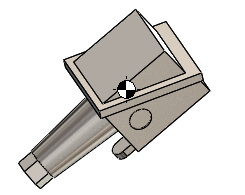 |
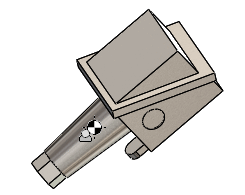 |
| Calculated |
User-Overridden |