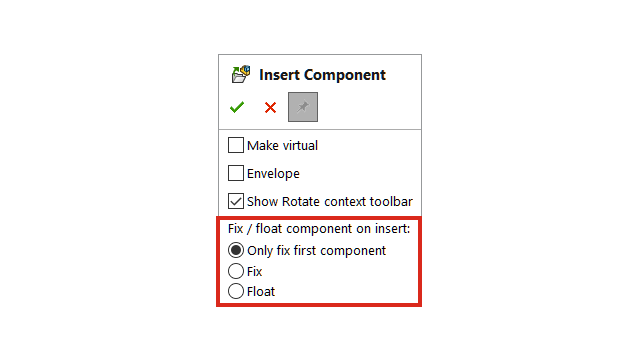
In the Insert Component PropertyManager, you can specify the
position of a component as Only fix first
component, Fix, or Float.
You can select
Float when inserting the first component.
Previously, the default behavior positioned the first component as fixed. You can use
Only fix first component to position only the
first component as fixed in the model.
To
specify a component position:
- Create a new assembly.
- Click .
- Select a part.
- In the PropertyManager, click Keep
Visible
 to keep the PropertyManager
open.
to keep the PropertyManager
open.
- Under Fix /float component on
insert, select Only fix first
component.
- Insert the component twice.
The first component has a
fixed position. The second component has a
floating
position.