You can edit the values of Block attributes in this editor. Changes apply to the current instance of the block.
Attributes can be created automatically when you import blocks from AutoCAD files, or manually when you assign an Attribute name when you edit a note in a block.
Attributes in SOLIDWORKS drawings can have multi-line values (note text). However, if you plan to export blocks to AutoCAD, you should use only single-line values.
To access the editor:
Select a block in a drawing document and click Attributes under Text/Dimension Display in the Block PropertyManager. Attributes is unavailable if the block has no attributes.
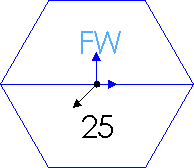 |
| You can add an attribute to the note, "FW"
|
The following columns appear in the editor:
| Name |
The name of the attribute (Attribute name in the Note PropertyManager).
|
| Value |
The value, or text, of the attribute. You can edit the value if the attribute is not Read Only.
|
| Invisible |
This column contains an X if the attribute is invisible (information only).
|
| Read Only |
This column contains an X if the attribute is read only (information only).
|
Values that are linked to file properties or custom properties display the link path and variable name ($PRP:"SW-File Name", for example) during editing but show the values of the properties (WIDGET, for example) when blocks are displayed drawings.