You can view a list of recent documents and
folders.
To access the Recent tab, click Welcome to SOLIDWORKS  (Standard toolbar) to open the
Welcome dialog box.
(Standard toolbar) to open the
Welcome dialog box.
You can:
- Hover over a document or folder and click
 to keep the document or
folder at the top of the list.
to keep the document or
folder at the top of the list.
- Click Remove and click
Unpinned Items or All Items.
- Drag a document and drop it in an open part, assembly, drawing,
empty graphics area, or into File Explorer.
- Hover over a document to see document information such as saved
date, and click
 to see more
options and information.
to see more
options and information.
- Right-click a document and click Open, Open with
Options, Pin or
Unpin, Show in Folder, or Remove.
3DEXPERIENCE Users: The cloud icon

below
document images indicates that the document is saved to the
3DEXPERIENCE
platform.
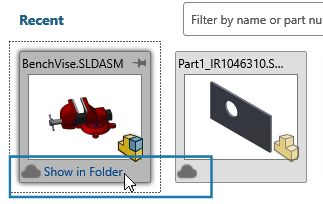
To access the document or folder list after you close the Welcome dialog box, click
 or Browse Recent Folders
or Browse Recent Folders
 .
.
Folders
You can right-click a folder and click Remove, Pin or Unpin, or Clear
unpinned items.