3DEXPERIENCE Marketplace | PartSupply provides
a
catalog of free 3D components that include downloadable 3D models,
complete with information for designers, manufacturing engineers, and sourcing
managers.
Before you can use PartSupply in SOLIDWORKS, you must install the
3DEXPERIENCE Marketplace add-in. The add-in is free and is
available from the
SOLIDWORKS Free Downloads site.
From SOLIDWORKS, you can use PartSupply to find 3D components and
insert them into your assembly or
use
them to replace components already in your assembly. You can
search for parts with similar geometries and attributes such as the same source or
size.
To insert
components from PartSupply:
-
In the
Assembly CommandManager, click .
-
Search or browse through the catalog.
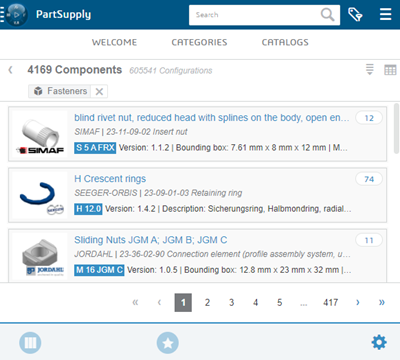
To search for a part with similar geometry, right-click a part in the
FeatureManager Design Tree and select Find
Similar in PartSupply.
-
When you find the part you need, drag the component from the
thumbnail in the search
results, the
Design pane, or a row in the
Configurations table into
SOLIDWORKS. You can also use Open or
Insert in the catalog page.
- Optional:
To replace a component in your assembly with a model from
PartSupply:
-
Select the component to replace in SOLIDWORKS.
-
Locate the part in PartSupply you want to replace it
with.
-
Click Replace in
the catalog page.