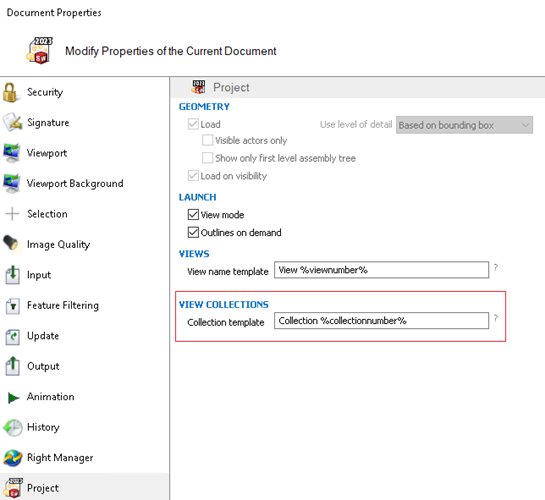Create View Collection
You can create a collection of views in the Views pane by doing the following:
- In the Views pane, click Create View Collection
 .
.
- Right-click a view and select Add Collection.
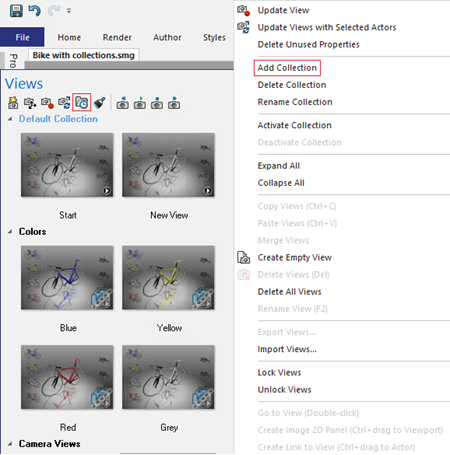
A new collection is added in the Views pane.
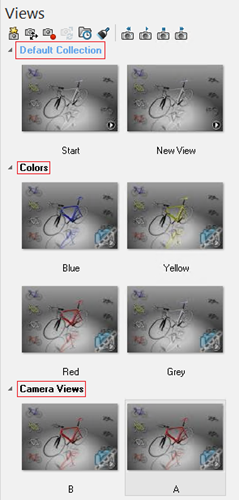
In the example above, if you want to add a new collection after the collection
Colors, right-click the view Yellow and
select Add Collection. A new collection is added containing all the
views from the selected view through the last view of that collection. In this case, the
views Yellow, Red, and
Grey get added to the new collection (Collection 4).
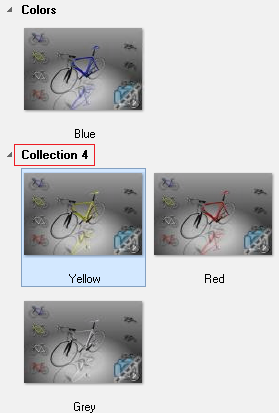
You can also delete collection views. Right-click the view and select Delete
Collection. The collection gets deleted and all the views from that collection
get added to the collection before it.
In the same example above, if you right-click the view Yellow in the
collection Colors and select Delete
Collection, the collection Colors gets deleted and all
the views from that collection get added to the Default Collection
(the collection before it).
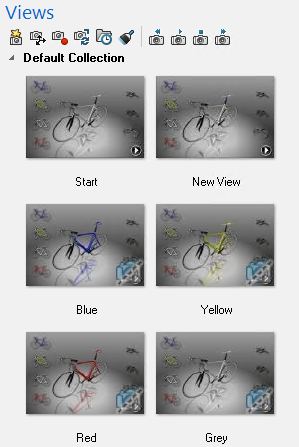
Collection Capabilities
You can:
- Drag views into empty collections
- Drag collections to reorder their sequence
- Drag views within the same collection or across collections
- Add collections
- Delete collections
- Rename collections
- Activate or deactivate collections
- Delete collection views
You can specify a template to use for collection names when creating collections. To
specify a template, click . Under View Collections, in the Collection
Template box, enter the name.
Note:
You can use alphanumeric
characters or optional variables. For more details, see View Collections.