|
N/A
|
- Name
Specifies the actor name. This name appears in the Collaboration or Assembly tree and is the default tooltip text.
|
- Freeze
Prevents selection of the actor in the viewport. You can select the actor in the Collaboration pane. You can change property values, but you cannot move the actor by dragging it. Frozen actors are not attracted to magnetic lines. Choose one of the following: | No Freeze
| The actor is not frozen.
| | Freeze
| The actor is frozen in Composer Player and Composer.
| | Freeze only in player
| The actor is frozen in Composer Player only (and Composer when
Design Mode is off). is off). |
|
- Opacity
Specifies the opacity, from 0 (transparent) to 255 (solid).
|
- Model highlighting
-
Highlights geometry actors and callouts when you hover
over corresponding rows in the BOM table. To disable highlighting, clear this
option.
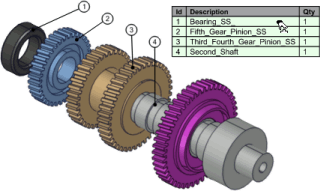
|
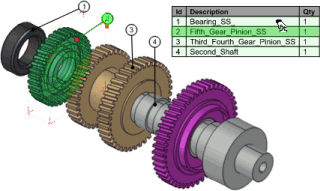
|
| Disabled
|
Enabled
|
Notes:
- The
application preference must also be enabled.
- BOM highlighting is unidirectional: highlighting a
geometry actor or callout does not highlight the corresponding row in the BOM
table.
|
- Update
Updates the BOM table if an update does not occur automatically. To update the table, click
Proceed.
|
| Filter
|
- Filter on visible callouts
Displays BOM table entries only for geometry actors with visible callouts. The BOM table updates automatically
when callout visibility changes.
Note:
When no callouts are visible, the entire BOM table is displayed.
|
- BOM ID callouts
- (Available when
Filter on visible callouts is
selected.) Displays BOM table entries only for geometry actors with visible
callouts displaying the BOM ID (i.e. actors for which the
Text property for the callout is set
to
BOM ID).
|
| Text
|
- Font
Specifies the font family, style, and maximum size of BOM table text. The actual font might be smaller depending on the table content and the space allocated for the table.
|
- Size
Specifies the text size, in points. The default size is specified by
Font size (in [Default] Document Properties - Paper Space).
Notes:
-
Font (size) and
Size properties are linked.
- Because
Size is stored as pixels in Composer files, changing your screen resolution (DPI) changes rendered text sizes.
|
| Placement
|
- Position
Specifies where the BOM table is located in the viewport: -
Free - Lets you place and resize the panel manually. The
Left,
Top,
Width, and
Height properties (in millimeters) are available only when
Free is selected.
-
Bottom,
Top,
Left,
Right - Places the panel at the specified location. The
Dedicated paper space (%) property determines the panel size.
Note:
The panel size defines the maximum size of the BOM table. The actual BOM table might be smaller depending on the table content and the specified font size.
|
- Dedicated paper space (%)
(Not available when
Position is
Free.) Specifies the maximum percentage of the paper space the BOM table can occupy. The actual BOM table might be smaller depending on the table content and the specified font size.
Note:
This option overrides the
Font size when needed.
|
- Left
Specifies the distance, in millimeters, from the left edge of the paper space.
|
- Top
Specifies the distance, in millimeters, from the top edge of the paper space.
|
- Width
Specifies the panel width, in millimeters.
|
- Height
Specifies the panel height, in millimeters.
|
| Shadow
|
- Show
-
Displays a shadow under the 2D panel, giving the actor a
3D effect.

|

|
| Disabled
|
Enabled
|
|
- Preset
-
Lets you choose predefined combinations of shadow
properties:

|
Bottom right
|

|
Halo
|

|
Bottom
|

|
Bump
|

|
User (Selected automatically when
you modify a preset)
|
|
- Distance
-
Specifies shadow offset, in millimeters, relative to the
panel center.

|

|
| 3 mm
|
15 mm
|
|
- Orientation
-
Specifies shadow position, in degrees (º), relative to
the right side of the panel.
|
- Opacity
-
Specifies shadow opacity, from 0 (transparent) to 255
(opaque).

|

|
| 50
|
255
|
|
- Blur
-
Specifies shadow sharpness, from 0 (no blur) to 20 (high
blur).

|

|
| 0
|
20
|
|
| BOM colors
|
- Header text color
-
Specifies the text color of the header row.
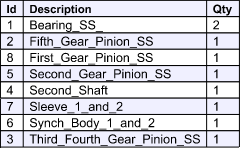
|
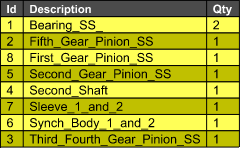
|
| Default Colors
|
Custom Colors
|
|
- Header fill color
- Specifies the fill color of the header row.
|
- Row text color
- Specifies the text color of all rows except the header.
|
- Odd row fill color
- Specifies the fill color of odd rows.
|
- Even row fill color
- Specifies the fill color of even
rows.
|