N/A | - Name
Specifies the actor name. This name appears in the Collaboration or Assembly tree and is the default tooltip text.
|
- Color
Specifies the color of the camera icon in the viewport and camera keys in the timeline.


|
- Roll
- (Not available when
Arcball is selected.) Allows the camera to rotate about the z-axis (twisting movement) to track its target.
|
- Pitch
- (Not available when
Arcball is selected.) Allows the camera to rotate about the x-axis (up-down movement) to track its target.
|
- Yaw
- (Not available when
Arcball is selected.) Allows the camera to rotate about the y-axis (side-to-side movement) to track its target.
|
- Lock distance to target
- (Not available when
Arcball is selected.) Freezes the distance between the camera and its target. Translating the target also translates the camera to maintain the
Distance to target value.
|
- Distance to target
- (Available when
Lock distance to target is selected.) Specifies the distance between the camera and its target, in document length units.
|
| Animation
| - Arcball
- (Available when
Path is
Linear.) Creates curved camera paths by creating arcs centered on target points. Target paths are linear. Use this mode to rotate around a center of interest.
Notes:
- Arcball interpolation requires the same number of camera (center) and target keys, else simple linear interpolation is used.
- The displayed animation path does not show arcball curves (the paths appear linear), but the camera does follow curved paths during animation.
|
-
Path
- Specifies the type of animation path between camera keys. To see the animation path, select the camera. The blue dashed line is the camera path and the yellow dashed line is the camera target path. Red dots (
 ) correspond to camera keys. ) correspond to camera keys.
-
Linear - Creates straight-line camera and target paths.
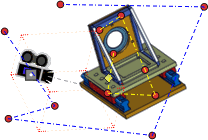
-
Linear with
Arcball - Creates curved camera paths. See
Arcball for details.
-
Custom - Creates configurable curved camera paths (Bézier curves). To change the path shape, drag the blue anchors. Target paths are linear.

-
Smooth - Creates curved camera and target paths (cubic Hermite splines). Path, rotation, and speed are optimized to produce smooth animations. Use this mode to create realistic walk-through animations. For best results, define at least four keys because the path at any point is calculated using the two preceding and the two following keys.
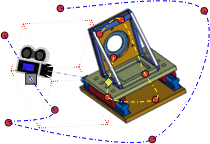
|