You can rotate clips in a route subassembly.
| To facilitate aligning the clip's axis with an edge or axis in the assembly, the clip must have an axis named Clip Axis.
|
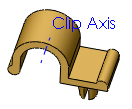 |
| To facilitate rotating the clip to the desired orientation, the clip must have an axis named Axis of Rotation.
|
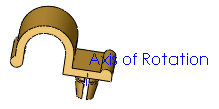 |
To align or rotate a clip:
-
While editing the route, click Rotate Clip
 (Routing Tools toolbar) or .
(Routing Tools toolbar) or .
To rotate clips while editing the route sub-assembly (but not editing the route), right-click a clip and select Add/Edit Mates (Rotate Clip).
- Set options in the Component Rotate/Align PropertyManager.
- Click
 .
.
You can also rotate clips as you place them in an assembly by holding down Shift and pressing the left and right arrow keys. Specify the rotation increment in Routing Options by setting Component rotation increment (degrees).