| Rebuild
Data Unavailable |
Runs diagnostic tests on data from
the most recent rebuild of the model. If the model has not been
rebuilt in the current version of SOLIDWORKS, rebuild data is not
available and some tests cannot be performed. To rebuild the model:
Click Rebuild
 (Standard
toolbar) or or press Ctrl+B. (Standard
toolbar) or or press Ctrl+B.
|
| Rebuild
Report |
Reports the rebuild time for the total assembly.
The report shows the time taken to rebuild significant
components and features. Minor items are omitted. Complex
relationships may cause some items to be visited twice.
Rebuild the assembly during the current
session of SOLIDWORKS before generating the report.
The report is not available when the
assembly rebuild time is less than 10ms.
|
| Circular Reference |
Reports circular references
between parts in an assembly where the parts have external
references to other parts in the same assembly. See an example of a circular reference
(external link to www.solidworks.com).
|
| Mates |
Checks the number of mates that
are evaluated when the assembly rebuilds and
displays
the time required to solve the mates. Certain mating conditions can result in slower
rebuild times. If mates rebuild slowly, Performance Evaluation
reports any mates that reference:
| Assembly
features |
Mates that
reference assembly features rebuild slowly
compared to mates that reference component
geometry. |
| Patterned
components |
Mates that
reference instances of components that are
generated by a component pattern rebuild slowly
compared to mates that reference nonpatterned
components. |
Although the
conditions identified by Performance Evaluation can degrade
assembly performance, they are not errors. Weigh the
Performance Evaluation recommendations against your design
intent. In some cases, implementing the recommendation can
improve assembly performance, but might compromise your
design intent.
To see the list of mates that may slow down the
rebuild, click Show These
Files
 . .
In the
dialog
box, you can select a mate
to
highlight the mate in the graphics area. |
| In-Context Part Performance |
Reports when in-context
relationships involving relatively large parts contribute a
significant percentage to the assembly rebuild time. When an assembly is rebuilt, all in-context
relationships established at the top level of the assembly are
re-evaluated. First, the location of the driving component is
determined by evaluating its mates and sometimes rebuilding the
driving component. Then, the driven component is rebuilt. If the
driven component is a complex part with many features,
rebuilding the component can take a significant amount of time.
- If you make changes that require the driven
component to be resolved, then increased rebuild time is
unavoidable.
- If you work on components that are not
related to the driven component, you can improve the
rebuilding
performance of the assembly by suppressing the driven
component.
In the In-Context Part
Performance dialog box, you can:
- Select one or more components in the list to
highlight in the graphics area.
- Click Isolate
Components to display only the selected
components in the graphics area. Click Exit Isolate (Isolate pop-up
toolbar) to return to the list.
|
| In-Context Relationship Performance |
Reports when components are
rebuilt multiple times when the assembly is rebuilt. In the In-Context
Relationship Performance dialog box, you can:
- Select a component and click Fix It. The update order of
the assembly changes to reduce the number of times the
component rebuilds.
|
| In-Context Relationship Conflict |
Reports if a subassembly contains
a single-configuration component that is driven by an in-context
relationship to a multiple-configuration component. The result can
be conflicts when rebuilding the assembly. The
in-context relationships can arise from equations or external
references.
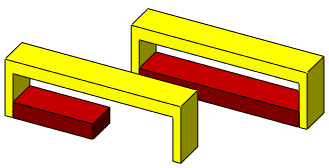
In the In-Context Relationship
Conflict dialog box, you can:
- Select a component and click Fix It. To resolve the
conflict, a derived configuration is added to the selected
component.
|
| Flexible subassemblies |
Lists the number of mates in the
flexible subassemblies. |
| Configurations Rebuilt on Save |
Lists parts with more than 20
configurations that have the Rebuild on Save mark  . . |
| Assembly Rebuild Report |
Reports on the last assembly
rebuild and shows the time taken to rebuild for significant
components and features. You can expand or
collapse nodes in the report. Components that are rebuilt more
than one time appear in red. Components that take 10
milliseconds or less to rebuild are omitted from the
list.
|