You can set options for the default display of edges in all drawing documents.
To set the default display of edges in drawing
documents:
Click .
Click Reset to
restore factory defaults for all system options or only for options on this page.
Display
style
Specifies the way parts or assemblies appear in
drawing
views:
Tangent
edges
If you selected
Hidden lines visible or
Hidden lines removed, select one of the
following modes for viewing tangent edges (the transition edges between rounded or
filleted faces):
| Visible
|
A solid line. |
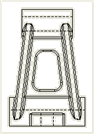 |
| Use
font |
A line using the default font for
tangent edges defined in . (You must have a drawing document active to access
this option.) Select Hide
ends to hide the start and end segments of tangent
edges. You can also set the color for this type of tangent
edge. |
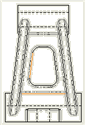 |
| Removed
|
Not displayed. |
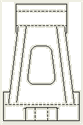 |
Edge
quality
You can select
High
quality
or
Draft quality for
Edge quality for wireframe and hidden views and
Edge quality for shaded edge
views.
- High quality. Model resolved, used
for greater precision.
- Draft quality. Model lightweight,
used for faster performance with large assemblies.