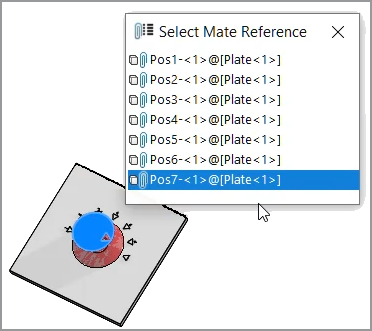You
can use the
Select
Other
dialog box to select
entities
that are hidden by other
entities. You can use the
Select Mate Reference dialog box to select mate
references.
Select Mate Reference
When more than one mate reference is available, the Select Mate Reference
 dialog box displays a list of
mate references.
dialog box displays a list of
mate references.
The dialog box can appear when using these workflows:
- Inserting a component.
- Dragging a component from the FeatureManager design
tree.
- Dragging a file from the File
Explorer tab in the Task Pane.
- Dragging a file from the Design
Library tab in the Task Pane.
To select a mate reference:
- Open a model where multiple references are available between
two components.
In this example, you create a mate reference
between a knob and a plate. The plate has several positions that you can
select.
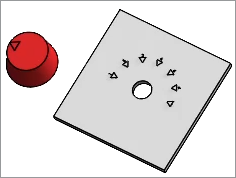
- Drop the knob over the plate.
Select Mate Reference
 appears when the knob is
over the plate.
appears when the knob is
over the plate.
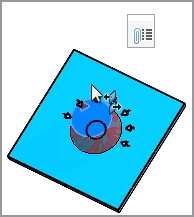
- In the Select Mate
Reference
 dialog box, select a
reference.
dialog box, select a
reference.