Sometimes the geometry in or between your components appears to be accurate, but is slightly wrong.
For example, you can have the following situations:
- Two components that look parallel, but are positioned to be slightly diverging.
- An imported block that appears to have orthogonal sides, but the angle between
two faces is
90.1
degrees.
-
Two components that appear to be the same height, but are slightly different.
- Bolt holes in two components that
are
the same distance
apart.
However
one component
uses
rounded metric units, and
the other
component uses
rounded
English units.
These design errors
can
cause
mating errors.
Example
You
align
two
blocks so that they are coincident on one side and one end as shown. Your visual
inspection makes you
think
the blocks are each orthogonal.
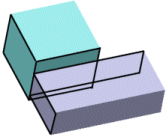
You first add a coincident mate between the sides:
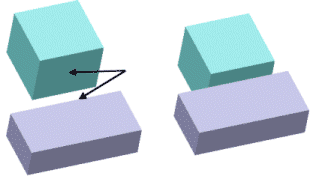
Then add a coincident mate between the ends:
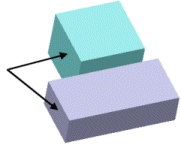
The blocks do not move into the mate and a mating error appears in the FeatureManager design tree.
How MateXpert
Helps
When you click
the
problem mate in MateXpert, a message appears which tells you that the faces in the
mate are not parallel, and lists the angle between the faces.
How You
Can
Fix
the
Problem
Change the geometry of one of the blocks so that the faces are parallel. Because
your intention
is
for both blocks to be orthogonal, examine the blocks for the cause of the
nonorthogonal
geometry. In this case, the sketch for the base extrusion of one of the blocks was
not a rectangle. You do not have to delete the problem mate. After you correct the
geometry in your parts, the mate
is
satisfied.
You can also use mate callouts and
View Mate Errors to
identify
and resolve mating problems. See
View Mate Errors
Window.