You can use the Hole Wizard to create customized holes of various types.
Creating and Deleting Hole Wizard Features
To create hole wizard holes, create a part and select a surface, click
Hole Wizard
 (Features toolbar) or
, set the PropertyManager options, and click
(Features toolbar) or
, set the PropertyManager options, and click  .
.
Hole Wizard features contain two sketches. The first sketch is the
hole position sketch and the second sketch is the hole profile sketch.
Effective
from SOLIDWORKS 2024 SP4.1: When you delete a Hole Wizard feature that you created
using the
Existing 2D Sketch option on the
Positions tab under
Hole Positions,
you can retain the hole position sketch.
You cannot retain hole position
sketches if you delete Hole Wizard features that you created by clicking on
faces instead of existing 2D
sketches.
In the
Confirm
Delete dialog box, clear the
Delete
absorbed features option to delete only the hole profile sketch and
keep the hole position sketch.
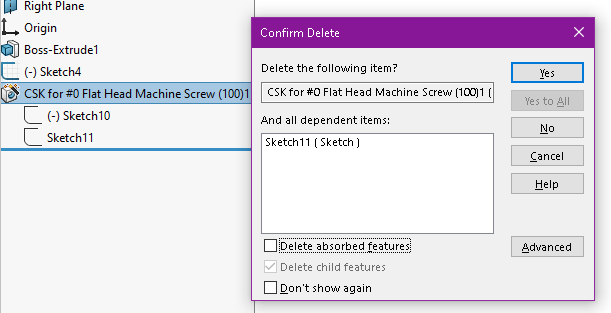
To delete the hole position sketch, select Delete absorbed features.
The Hole Wizard user interface includes the following
capabilities:
Dynamic Updating
The hole type you select determines the capabilities, available
selections, and graphic previews. After you select a hole type, you determine the
appropriate fastener. The fastener dynamically updates the appropriate parameters.
Use the PropertyManager to set the hole type parameters and locate the holes. In
addition to the dynamic graphic preview based on end condition and depth, graphics
in the PropertyManager show specific details, as they apply to the type of hole you
select.
Capabilities
You can create these types of Hole Wizard holes:
- Counterbore
- Countersink
- Hole
- Straight Tap
- Tapered Tap
- Legacy
- Slots
When you create a hole using the Hole Wizard, the type and size of
the hole appears in the FeatureManager design tree.
Face Selection
You can select a face before (preselection) or after (postselection)
clicking
Hole Wizard

on the Features toolbar.
- If you preselect a planar face, the resulting sketch is a 2D
sketch.
- If you postselect a planar face, the resulting sketch is a
2D sketch unless you first click 3D Sketch.
- If you preselect or postselect a nonplanar face, the
resulting sketch is a 3D sketch.
Unlike a 2D sketch, you cannot constrain a 3D sketch to a line.
However, you can constrain a 3D sketch to a face.
Sketch Selection
In the PropertyManager, on the Positions tab, under Hole
Positions, you can click Existing 2D
Sketch and select an existing 2D sketch to position and
automatically create the holes at all endpoints, vertices, and points of the sketch
geometry. You can select sketch entities like lines, rectangles, slots, and splines.
Sketch Options specify the
geometry used to automatically create the instances.
- Select Create instances on
sketch geometry to use sketch geometry to place the
holes.
- Select Create instances on
construction geometry to use construction geometry to place
the holes.
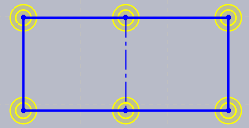
The software retains the Sketch Options
settings for new holes, new parts, or new sessions of SOLIDWORKS. By default, these
Sketch Options settings are cleared.
Favorite Name
For each hole type (except Legacy), you can create, save, update, or delete hole types to
include your favorite properties parameters. This allows you to apply any saved hole
types to a SOLIDWORKS document.