A part's display settings are stored in display states in the
part.
Part display states control the appearance, display mode, hide/show, and
transparency of bodies, features, faces, and parts as shown:
| |
 Hide/Show
Hide/Show |
 Display Mode
Display Mode |
 Appearance Appearance |
 Transparency
Transparency |
| Parts |
|
|
X |
X |
| Bodies (solid and surface) |
X |
X |
X |
X |
| Features |
|
|
X |
X |
| Features that you can hide such as sketches,
reference geometry, curves, parting lines, and routing points |
X |
|
|
|
| Faces |
|
|
X |
X |
To view display controls, click
 at the top of the FeatureManager design tree to
expand the Display Pane.
at the top of the FeatureManager design tree to
expand the Display Pane.
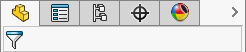 |
| Display Pane closed |
 |
| Display Pane open |
|
3DEXPERIENCE users click

at the top of the
FeatureManager design tree, then click the
Show Display Pane

tab to access the Display Pane.

From the Display Pane, you can define different combinations of the settings
and save them in display states.
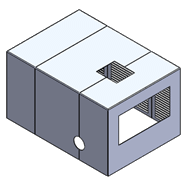 |
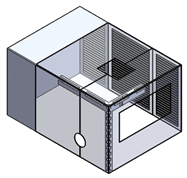 |
| Display State-1 |
Display State-2 |
|
You can use the Display Pane to:
- Change display settings for a part's features and solid and surface
bodies.
- Change the appearance of the part.
- Add display states to the part.
- Rename display states.
- Change the active display state.
- Remove all or selected appearances from the part.
You can also control the display state mode by
linking display states to configurations in the ConfigurationManager: CAD Family  tab and the ConfigurationManager
tab and the ConfigurationManager  tab.
tab.