You can select multiple annotations in a drawing and group them so they move together when you drag them. Ungroup annotations so they move independently.
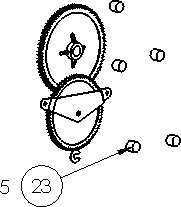 |
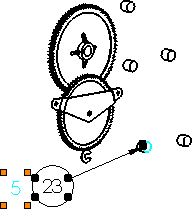 |
| Note and balloon grouped together |
Orange handles indicate the note (5) is selected, black handles indicate other members of the group |
Limitations of grouping:
- All annotations that you group must belong to the same drawing view or to the same drawing sheet. For example, to group a note and balloon, both annotations must belong to the same drawing view or sheet. You cannot group a note that belongs to a sheet with a balloon that belongs to a view.
- Hold down Alt and drag an annotation in a group, and the annotation moves independently, but it still remains in the group.
- Select a note within a group, then create a block. Only the selected note is included in the block, and it is removed from the group. You must hold down Ctrl and select individual notes (even if they are grouped) to include them in a block.
- When you edit a block, you cannot create a group of entities within the block.
- If you delete an annotation in a group, the entire group is deleted.