In drawings, you can add, edit, and delete area hatch patterns or
solid fills within boundaries that do not receive automatic hatching.
To add an area hatch or solid fill:
-
In a drawing document, select a model face, a segment of a
closed sketch profile, or a region bounded by a combination of model edges and
sketch entities. You can make multiple selections.
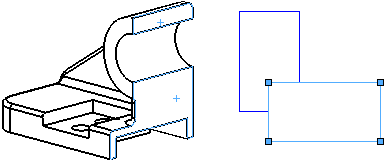 |
| Multiple faces and closed sketch profile as the
Boundary |
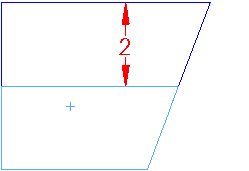 |
| Model edges and sketch entities as a Region |
-
Click Area Hatch/Fill
 (Annotation toolbar), or click
.
(Annotation toolbar), or click
.
You can click Area
Hatch/Fill before or after step 1.
-
Specify
options in the Area Hatch/Fill
PropertyManager.
-
Click
 .
.
The area hatch or solid fill appears in the selected
area.

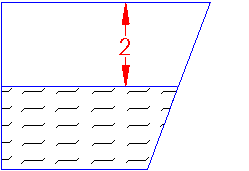
You
can change the shape and size of a sketch profile and the area updates to fill
the modified profile.