You
can save the hatch pattern file, sldwks.ptn, in any
searchable folder so it is not overwritten when you upgrade SOLIDWORKS®. This is useful if you customize the
file.
By
default, the hatch pattern file is saved in a SOLIDWORKS installation folder and is
overwritten with the default file every time you upgrade SOLIDWORKS.
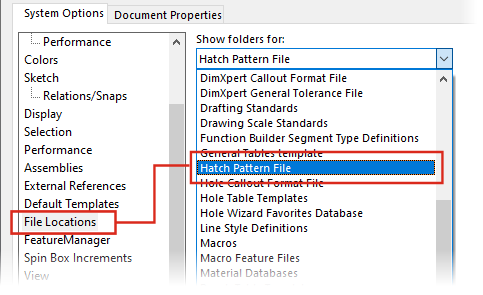
To specify a new location for the hatch pattern
file:
-
Move your
modified sldwks.ptn file to the location
of your choice.
-
Click Options
 (Standard toolbar) or
.
(Standard toolbar) or
.
-
On the System Options
tab, click File Locations.
-
In Show folders for,
select Hatch Pattern File.
-
Select the current location of the hatch pattern file and
click Delete.
-
To specify the new location, click Add, browse to the new location, and click OK.
If you share a drawing that uses a custom hatch pattern, also
share the custom sldwks.ptn file for the
recipient to use so that the pattern renders correctly.