| Flattened Route
Center |
 |
Changes the position of the Flattened Route Center between two points in the
Route Sketch Segment. |
| Straighten
|

|
Straightens the selected spline or arc
segment to a specified
percentage.
The software highlights the route segment in the graphics area that you want to
straighten. You
can reverse the direction of the segment or apply the straightening to all
branches of the segment.
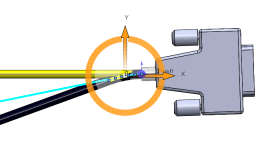 |
| Add Bend
|
 |
Specifies the position (in percentage),
radius, and bend angle of a selected segment. You can add a bend using the triad
or the PropertyManager. 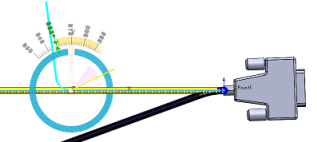 |
| Adjust
Angle |
 |
Specifies the angle of a selected line or arc
segment. You can increase the angle using the triad or the
PropertyManager. |
| Flip Horizontal \
Vertical |
 |
Flips any route segment horizontally or
vertically with respect to the Flattened Route
Center. |
| Adjust
Fanout |
 |
Manipulates and positions fan out
segments. |
| Adjust angle from
X-axis |
|
Adjusts the angle of a line or an arc from
the X-axis. |
| Horizontal |
 |
For an angle, makes the selected segment
horizontal. |
| Vertical |
 |
For an angle, makes the selected segment
vertical. |
| Edit Position
Percentage
|
 |
Specifies the edit position of the selected
line or arc segment. You can drag the edit position along
the segment in the graphics area.
|
| Radius |
 |
Specifies the radius of the selected
segment. |
| Bend
Angle |
 |
Specifies the bend angle that the selected
segment makes with the horizontal. |
|
Angle |
 |
Specifies the angle that the selected segment
makes with the horizontal. |
| Apply
|
|
Applies the edit to the selected
segment. |