Specify properties for existing hole tables.
To open the Hole Table (Edit) PropertyManager, do one of the
following:
- Click the move table icon
 in
the upper left corner of the table.
in
the upper left corner of the table.
- Right-click anywhere in the table and select Properties.
- Right-click the table in the FeatureManager design tree and select Properties.
Table Position
The stationary corner controls the direction in which the table expands when adding new columns or rows.
Set the Stationary corner to:
 |
Top Left |
New columns extend to the right and new rows extend below the anchor point.
|
 |
Top Right |
New columns extend to the left and new rows extend below the anchor point.
|
 |
Bottom Left |
New columns extend to the right and new rows extend above the anchor point.
|
 |
Bottom Right |
New columns extend to the left and new rows extend above the anchor point.
|
|
Attach to anchor point
|
Attaches the specified corner to the table anchor.
|
The Stationary corner option is not available when you first create the table. If the table is anchored on creation, the stationary corner is automatically selected on the drawing sheet in the quadrant nearest the table anchor.
Tag Order
Specifies the method for defining the order in which the holes are tagged.
| XY |
Uses the X-Y coordinates to order the tags closest to
the selected datum. |
| Reduced tool path |
Uses the shortest length between all holes of the same
size and orders the tags along that path. |
| Radial |
Orders the tags radially for turned or lathe
parts. |
Tag Type
| A, B, C... |
Uses alphanumeric tag labels. With alphanumeric
tags, the letter prefix designates a specific hole size and the
number designates an instance. Set the starting character in
Start at. |
| 1, 2, 3 |
Uses numeric tag labels. Set the starting number
in Start at. |
| Manual |
Lets you define multiple custom
tag prefixes. |
The corresponding notes in the view change with the table.
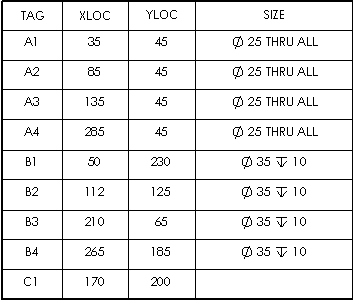 |
| A, B, C... |
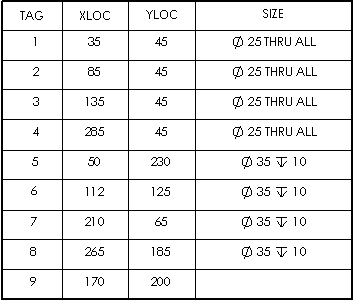 |
| 1, 2, 3... |
Scheme
| Combine same tags |
Combines rows with holes in the same pattern, which also combines holes with the same sizes. The columns of location values are removed. This option removes the location columns X LOC and Y LOC.
|
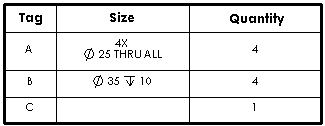
| Combine same sizes |
Available only if Combine same tags is cleared. Merges cells for holes of the same size. The columns of location values remain.
|
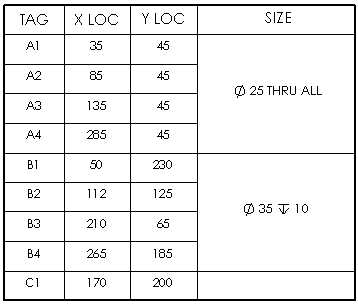
| Show ANSI inch letter and number drill sizes |
Displays holes created with the Hole Wizard tool with the same sizes as the Hole Specifications in the Hole Wizard tool, for example, A or #40.
|
You can switch the display of sizes in hole tables by selecting or clearing this option.
Hole Location Precision
Specify the number of significant digits for the hole location values.
Visibility
Select to hide any or all of the following:
- Hide origin indicator
- Hide hole centers
- Hide hole tags
Border
 |
Box
Border |
Sets a line thickness for the
outside border of the table. |
 |
Grid
Border |
Sets a line thickness for the
inner grid lines of the table. |
Dual Dimensions
Select Dual Dimensions to display dimensions in dual units.
Show units. Select to display units.
Layer 
In drawings with named layers, select a layer. The table assumes the layer color.
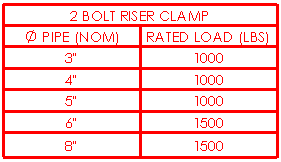
Text Format
| All
uppercase |
Select to specify that all
characters in the table are uppercase. |