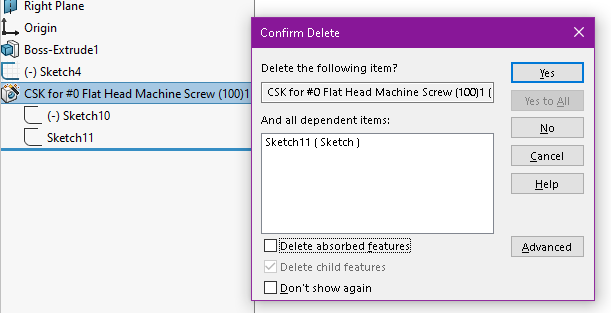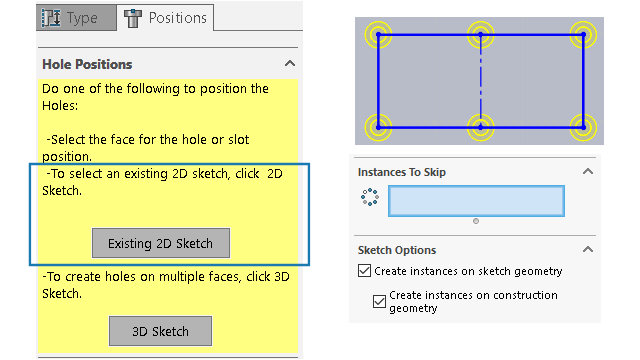
Sketching with the
Hole Wizard is enhanced when you use the Positions
tab of the PropertyManager.
Under Hole
Positions, you can click Existing 2D
Sketch and select an existing 2D sketch
to
position and automatically create the
holes at all
endpoints, vertices, and points of the sketch geometry. You can
select
sketch entities like lines,
rectangles,
slots, and splines.
Sketch Options specify the geometry used to automatically create
the instances.
Under
Sketch
Options, there are two options:
- Create instances on sketch
geometry
(Enabled by default). Positions holes at all endpoints,
vertices,
and
points of the sketch geometry.
- Create instances on construction
geometry. Positions holes at all endpoints, vertices,
and
points of the construction geometry.
You can skip hole instances. Under
Instances to Skip
 , select hole instances to skip in the
graphics area.
, select hole instances to skip in the
graphics area.
When you delete
a
Hole Wizard
feature, you can
retain the hole position sketch. In the
Confirm
Delete dialog box, clear
the
Delete absorbed features
option to delete only the hole profile sketch and keep the hole
position sketch. To delete the hole position sketch, select
Delete absorbed features.