Customizable shortcut bars let you create your own set of “non-context”
commands for each of the following modes:
| Part |
 |
| Assembly |
 |
| Drawing |
 |
| Sketch |
 |
To access the shortcut bars, click . See the shortcut bars under Select a Shortcut Bar to
Customize.
You display these bars by pressing a user-definable keyboard shortcut.
The default shortcut is the “S” key.
Search All
Commands appears in the shortcut bar by default so you can quickly
search for tools from the pointer location and add them to the shortcut bar. You can
customize shortcuts directly from the shortcut bar. Press
S to open the shortcut bar. Type in
Search
All Commands, select a tool, and click
Insert Command

to add it to the shortcut bar.
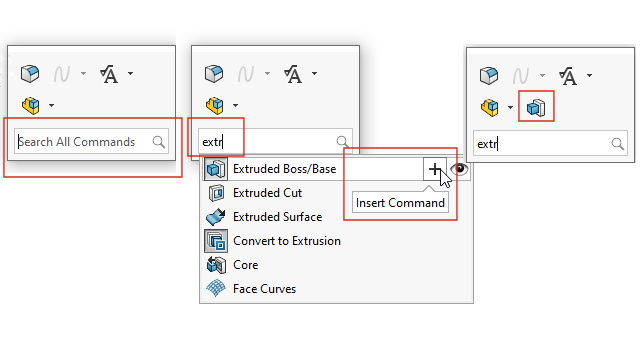
You can use the keyboard to access tools in shortcut bars.
|
Arrow keys
|
Navigates through the tools on the
shortcut bar. |
|
Alt + Down arrow
|
Opens the menu, if available, of
the selected tool. |
| Enter |
Executes the selected
tool. |
| Esc |
Dismisses the shortcut bar or the
tool's menu. |