The FeatureManager design tree on the left side of the SOLIDWORKS window provides an outline view of the active part, assembly, or drawing.
The FeatureManager design tree uses the following conventions:
Sketches
Sketches are preceded by:
| (+) |
Over defined |
| (–) |
Under defined |
| (?) |
Sketch cannot be solved |
| No prefix |
Fully defined |
Issues Indicator for Folders
A prefix
(-) appears next to
the folder name to indicate if the folder has components with some issues.
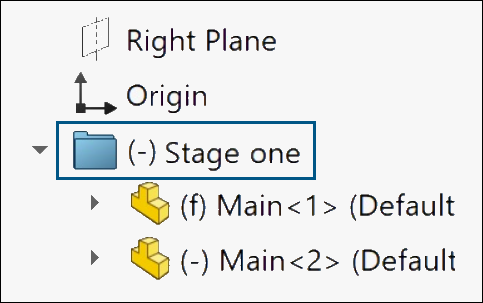
In parts, the prefix indicates that some features have underdefined
sketches or missing references. In assemblies, the prefix indicates that some
components are underconstrained.
The prefix also appears if subfolders contain features or components
that have these issues.
Assembly
In an assembly, each instance of the component is followed by a
number in angle brackets <n> that
increments with each occurrence.
Positions of assembly components are indicated by:
| (+) |
Over defined |
| (–) |
Under defined |
| (?) |
Not solved |
| (f) |
Fixed (locked in place) |
Assembly mates are preceded by:
| (+) |
Involved in over defining the
position of components in the assembly |
| (?) |
Not solved |
Prefixes show in a folder name when the folder contains over defined
components, under defined components, and only fixed components.
| (+) |
Contains at least one over
defined component. |
| (–) |
Contains at least one under
defined component. |
| (f) |
Contains only fixed components. If a folder contains a component that is not
fixed, the fixed prefix does not show in the folder
name.
|
External References
For the state of external references, the following symbols display
after the name of the part or feature:
| –> |
External reference |
| ->
* |
Locked external reference |
| ->
x |
Broken external reference To hide the x symbol, click and clear Show "x" in
feature tree for broken external
references.
|
| ->
? |
Out-of-context external
reference |
| {->} |
Feature contains a sketch with
external references |
| ->{->} |
Feature has an external reference
and a sketch with an external reference |
| {-> *x?} |
Feature contains sketches with
external references in multiple states |
Examples of external reference symbols:
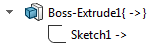 |
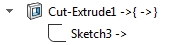 |
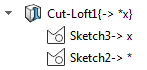 |
| Feature that contains a sketch
with external references. |
Feature that has
an external reference and contains a sketch with an external
reference. |
Feature that contains sketches with external
references in multiple states. |