| Color and Parentheses |
You can specify colors for various
types of dimensions in and specify Add parentheses by
default in . |
| Arrows |
Circular handles appear on dimension
arrows when dimensions are selected. When you click on an arrowhead
handle (on either handle if there are two for the dimension), the arrows
flip outside or inside. |
| Hide and Show Lines |
To hide a dimension line or extension
line, right-click the line and select Hide
Dimension Line or Hide
Extension Line. To show hidden lines, right-click the
dimension or a visible line and select Show
Dimension Lines or Show
Extension Lines.
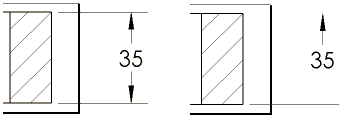
|
| Diameter, Radial, or Linear
Displays |
You can change a dimension to diameter, radius, or
linear
display.
Click a diameter, radial, or linear dimension and click
Display as Diameter
 , Display as
Radius , Display as
Radius
 , or Display as
Linear , or Display as
Linear
 on the context toolbar. on the context toolbar.
Alternatively,
right-click a diameter, radial, or linear dimension and click
Display Options.
Select:
 |
 |
| Display As Diameter.
This example is shown without the second arrow.
Click Use document
second arrow to display both
arrows. |
Display As
Radius |
 |
| Display as
Linear. Sets the dimension to linear
style (for diameter dimensions only.) |
You can right-click and select the
above options only when you first create the dimension. If you edit
the dimension later on, right-click the dimension and select
Display Options, then
select an option above.
|