Selection breadcrumbs are a context-based view of the current selection.
They show related elements in the hierarchical tree for parts and assemblies.
You can select an item in the graphics area and refine that selection through
the context-based representation of the item by using breadcrumbs. For example, in an
assembly, when you select a face, you can see all the mates of the component that the
face belongs to.
Use breadcrumbs to access the hierarchical chain of entities from the item that
you selected up through the top-level assembly or part. Breadcrumbs provide access to
common selections that are near the entities in the breadcrumb, like the underlying
sketch of a feature or the mates of a component.
For assembly mates, breadcrumbs display information for:
- Mates that apply to the selected parts or subassemblies.
- Mate errors or failures.
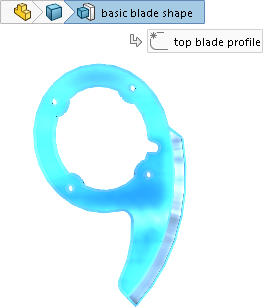
|
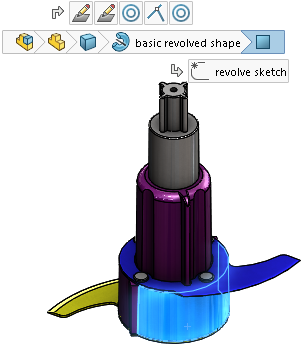
|
| Breadcrumbs in a part |
Breadcrumbs in an assembly |
Breadcrumbs provide access to tools that you use in the FeatureManager design
tree. You can hide the FeatureManager design tree and still interact with items in the
graphics area. Breadcrumbs show the suppression state of entities.
Enabled by default, breadcrumbs appear in the upper left corner of the graphics
area when you select:
- An entity in the graphics area.
- A node in the FeatureManager design tree.
Breadcrumbs do not appear when you open a PropertyManager, when you select an
annotation or dimension in the graphics area, or when you select multiple entities.
|
To remove breadcrumbs:
|
Click an open area of the graphics area or press
Esc. |
|
To turn off breadcrumbs:
|
Click and clear Show breadcrumbs on
selection. |
|
To display the breadcrumbs in a semitransparent state
at the pointer:
|
Click and select Show breadcrumbs at
mouse pointer. |
|
To display a toolbar that contains tools that relate to a selection:
|
Click an item in the breadcrumbs. |
|
To display the context toolbar and a shortcut menu:
|
Right-click the item. |
|
To display a context toolbar and shortcut menu for a component's mate in an assembly:
|
Right-click the mate breadcrumb. When
you select a mate, its name appears in a tooltip and the mate is
highlighted in the graphics area.
This
provides the same information that is available when you right-click
a component in the FeatureManager design tree and click
View Mates to open the View
Mates window. 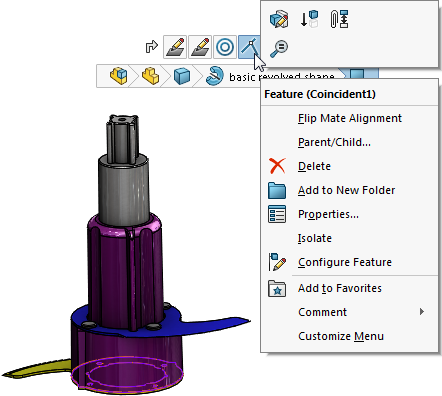 |
|
To see a tooltip and highlight the corresponding feature in the graphics area:
|
Hover over a breadcrumb. |
When you use breadcrumbs to access the reference planes for a part, you can:
- Control the reference plane visibility.
- Preselect reference planes for use as sketch planes, use in a
feature, or creating an assembly mate.
Moving Selection Breadcrumbs to Pointer
To move breadcrumbs to the pointer location, press D.
When you edit a sketch or open a PropertyManager, after you change a value,
click in the graphics area and press D to move the
Confirmation Corner to the pointer.
D is assigned as the keyboard shortcut to move the
Confirmation Corner or selection breadcrumbs to the pointer unless you have assigned
D as a shortcut for another SOLIDWORKS action.
To assign a different key to move the controls:
- Click .
- In the Customize dialog box, on the
Keyboard tab, in the Search for
field, enter Move Selection Breadcrumbs, Confirmation
Corner.
- In the Shortcut(s) column for the tool, enter an unused
key or key combination.
- Click OK.