You
can use a defeature rule set to simplify your
model.
To create a defeature rule set:
- Open a model, and click Defeature
 (Tools toolbar) or .
(Tools toolbar) or .
- In the PropertyManager, select
Silhouette
 .
.
- Click Next
 .
.
- Under Apply Defeature Rules to
Assembly, click Edit
Rules.
- In the Defeature Rules
Editor dialog box, under Name, enter a name.

- Under Selection
Criteria, click Define selection
criteria.
- In the Advanced Component
Selection dialog box, select search criteria.
For example, search for fasteners where the filename contains bolt.
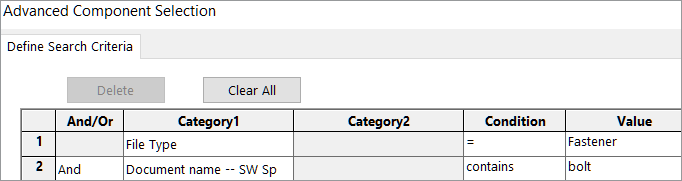
- In the Defeature Rules
Editor dialog box, specify the Defeature Type and Defeature
Orientation.
For each rule, Name, Selection
Criteria, Defeature
Type, and Defeature
Orientation must be populated.

- Optional: Click Save
 to save the rules as a
defeature rule set,
to save the rules as a
defeature rule set, .slddrs.
- In the Defeature Rules
Editor dialog box, click OK to return to the PropertyManager.
Under
Apply Defeature Rules to
Assembly, the rule status is Pending.

- Click Apply.
After
SOLIDWORKS®
applies the rule to the model, the status changes to Done (x of y bodies OK).
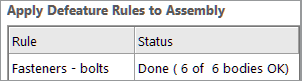
- Optional:
Click Save log to save the results to a
log file.
When you open the log file, you see a list of the
defeatured components and the defeatured status.
Log for defeature silhouette rules applied to C:\Lifts\LIFT.SLDASM
### Rule: Fasteners - bolts ###
Hex@12mm NOM x 70mm LG, METRIC SHOULDER BOLT-3@4545: OK
Hex@12mm NOM x 70mm LG, METRIC SHOULDER BOLT-2@4545: OK
Hex@12mm NOM x 70mm LG, METRIC SHOULDER BOLT-1@4545: OK
Hex@12mm NOM x 70mm LG, METRIC SHOULDER BOLT-2@4568: OK
Hex@12mm NOM x 70mm LG, METRIC SHOULDER BOLT-3@4568: OK
Hex@12mm NOM x 70mm LG, METRIC SHOULDER BOLT-1@4568: OK
Rule complete: 6 OK, 0 Failed