You can create forming tool parts for use in sheet metal parts.
When you create a forming tool:
- The locating sketch is added to position the forming tool on the sheet metal
part.
- The colors are applied to distinguish the Stopping
Face from the Faces to
Remove.
- Consider
how the minimum radius of curvature (MRC) correlates with the forming tool.
The MRC in a forming tool is a good measure of the maximum thickness for a
sheet metal part. Beyond this limit, the results are not guaranteed to work.
You can
verify
the MRC in . In the Check Entity dialog box, under
Check for, select Minimum radius of
curvature,
and
click Check.
To create forming tools:
-
Create a part to use as a forming tool. The initial sketch used
for the part will be used as the placement sketch, or orientation sketch, that
is used in flat pattern views. An orientation sketch is also the sketch used for
placing the forming tool. When you insert the forming tool in a sheet metal
part, the placement sketch is where you can dimension the forming tool in
relation to existing geometry.
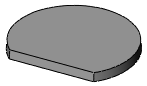
No base is
required to create forming tools.
-
Click Forming Tool
 (Sheet Metal toolbar) or
.
(Sheet Metal toolbar) or
.
-
In the PropertyManager, on the Type tab:
-
Select a face as the Stopping Face.
-
Select one or more faces as the Faces to Remove. When you place the
forming tool on the sheet metal part, the faces that you selected for
Faces to Remove are deleted
from the part. If you do not want to remove any faces, do not select any
faces for Faces to Remove.
|
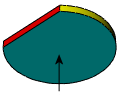
Stopping Face
|
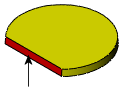
Faces to Remove
|
-
Select the Insertion Point
tab.
-
Use dimensions and relations tools to define the insertion
point.
The insertion point helps you determine the precise location
of the forming tool on the target part.
-
Click
 .
.
-
Save the part as a forming tool:
-
Click .
-
Optional: 3DEXPERIENCE Users: If the Save As
New dialog box appears, click Save to This
PC.
-
For Save as
type, select Form Tool
(*.sldftp).
-
Click OK.