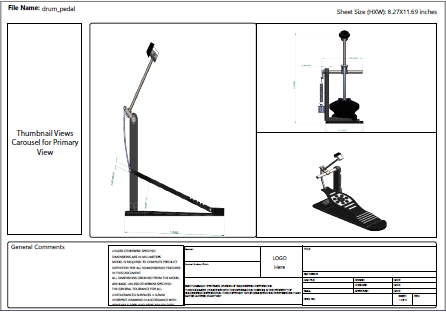In the Template Selection dialog box, you select a
template to create a 3D PDF file.
-
Click Publish to 3D PDF
 (MBD toolbar or 3D Views tab).
(MBD toolbar or 3D Views tab).
Commands for publishing the 3D PDF file might take some
time to process. The

on
the taskbar icon

indicates that a command is processing.
-
In the dialog box, select a template from the upper
list.
Previously selected templates appear in the list. If the
template you want is not listed, click Browse, browse to install_dir\SOLIDWORKS\data\themes, select a
template name, and click Select
Folder.
In the lower list, information about the selected template appears,
such as number of pages, orientation, and number of viewports. A large preview
of the selected template is displayed, including previews of each page for
multipage templates. For example:
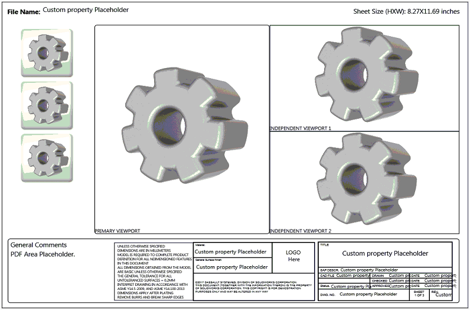
In multipage templates, click
Next

and
Back

beside the preview to
move between pages.
- Optional:
In the upper-left corner of the dialog box:
- Click Browse to
browse for other templates.
- Click 3D PDF Template
Editor
 to edit the selected
template.
to edit the selected
template.
-
Click OK.
The
Publish to 3D
PDF PropertyManager opens and a preview of Page 1 of the 3D PDF
appears. For example: