3DEXPERIENCE
users can create templates for the 3DEXPERIENCE platform directly from
SOLIDWORKS.
Open a SOLIDWORKS part, assembly, or drawing that you want to save as a
template.
To
create templates for the 3DEXPERIENCE platform:
-
Click
.
The
Create Template
dialog box appears. It includes the name of the collaborative space in the title
bar.
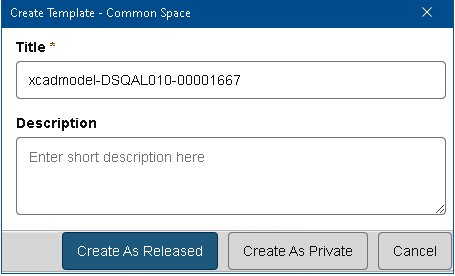
The command creates a new template from the open file or
template.
The command or the Save and Save with
Options commands in MySession save existing files.
-
Enter a Title and
Description for the template.
-
Click one of the following:
| Option |
Description |
|---|
| Create As Released |
Creates the template in the Released state. You cannot modify
it. |
| Create As Private |
Creates the template in the Private state. You can modify
it. |
You can save unlocked templates to the platform.
The templates created in the 3DEXPERIENCE platform are CAD templates.
They are indexed so that you can search them in 3DSearch. You can change the
lifecycle of the templates or delete them.
To view the properties of the template, click the

icon in the Relations
widget.
-
To access the templates, click and select the 3DEXPERIENCE
tab.

The 3DEXPERIENCE tab appears at all times in offline
mode.