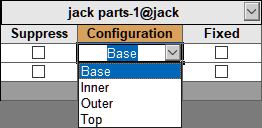In the Modify Configurations
and the Configuration Table
dialog
boxes,
you can add, delete, and unconfigure parameters and edit parameter values.
-
To configure additional parameters from the same feature, click
 in the feature's column header,
select parameters from the list, and click in a blank area of the dialog
box.
in the feature's column header,
select parameters from the list, and click in a blank area of the dialog
box.
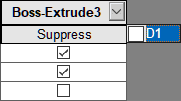
- Linked dimensions are grouped in a column labeled
Linked
Dimension instead of appearing in columns for
individual features. Each linked dimension appears in the list only
once, even if it is used in several features.
- In
the Modify Configurations
dialog box,
you
can add a column for every configured parameter in the model at once
by clicking All
Parameters
 at the bottom of the dialog box.
at the bottom of the dialog box.
-
To delete a parameter from the table, right-click its column
header and click Delete.
The column disappears from the table. The parameter's
values remain unchanged.
-
To unconfigure a parameter, right-click the column heading and
click Unconfigure.
The active configuration's value for the parameter is
applied to all configurations, and the column disappears from the
table.
-
In the Configuration Table
dialog box, to prevent edits to the parameter, right-click the column heading
and click Block model edits.
When you block edits, the column displays in a different
color.
-
To edit parameter values, click in a cell and:
- Enter
a
value.
- Select or
clear check boxes to change the suppression state
and
the fixed state.
- Select from
a list of component configurations or part
materials.