Align Components lets you align
and center components that have their faces (left, right, top, and bottom)
defined.
You can access
Align Components
from:
- SOLIDWORKS Electrical 3D menu: Align Components
 .
.
- In the menu, click
 .
.
When you use Align Components while designing
3D cabinet layouts, you can preview changes in the graphics area.
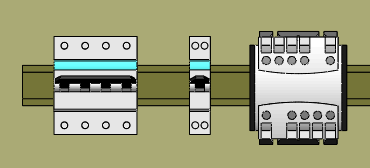
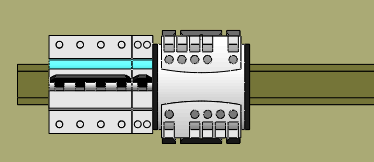
The dockable panel updates with various options.
Select Components to Align
In the graphics area, select the components to align in the order
that you want them placed.
Spacing
- Under Spacing, click:
 .
Space evenly across.
Separates the components evenly horizontally.
.
Space evenly across.
Separates the components evenly horizontally. .
Space evenly down.
Separates the components
evenly
vertically.
.
Space evenly down.
Separates the components
evenly
vertically.
- For Spacing Distance,
enter the spacing value between
two
components.
Components without Faces Defined
List invalid components. Lists
the components selected for alignment that have no defined faces. These components
will not be aligned.