Applying Scale Activities
Use Scale activities to resize a set of Block entities relative to the base point specified by the activity.
You can apply a Scale activity to the following elements:
- Linear. Scales the specified entities in the direction of the element.
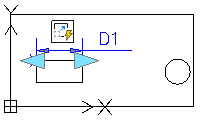
- Polar. Scales the specified entities by the specified distance and angle.
- XY. Scales the specified entities only in the X and Y directions specified by the element.
Scale Activity Base Point
You can specify whether the base point of the Scale activity coincides with the main point of the element to which the activity is applied or is an independent point specified in the CustomBlock definition.
The Base type property specifies the type of base point:
- Dependent. The base point of the Scale activity coincides with the main point of the element with which the Scale activity is associated. The entities from the selection set scale relative to the main point of the element.
- Independent. Lets you specify an independent base point by picking a fixed location in the drawing. Use the grip point to change the base point location.
Example
The following Block definition contains a Linear element and a Scale activity. The Linear element main point is the left point of the diameter.
- If the Base Type is Dependent, the Scale activity scales the circle relatively to the left point of the diameter.
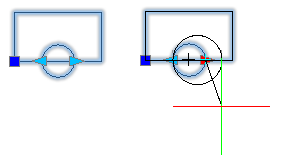
- If the Base Type is Independent, the Scale activity scales the circle relatively to a specified point. For example, you can scale the circle relatively to its center.
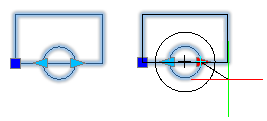
To apply a scale activity to a CustomBlock definition:
- In the Block Editor, type CBActivityTool at the command prompt.
- Specify the Scale option.
- In the graphics area, specify one of the following elements to associate with the scale activity:
- Select the entities to associate with the activity and press Enter.
The activity icon displays on the specified element.